Accessing Campaign Analytics #
- Select Analytics from the Main Menu
- Select Email Campaigns from the side menu.
- If desired, change the User and Date Range filters in the top bar of the Analytics area.
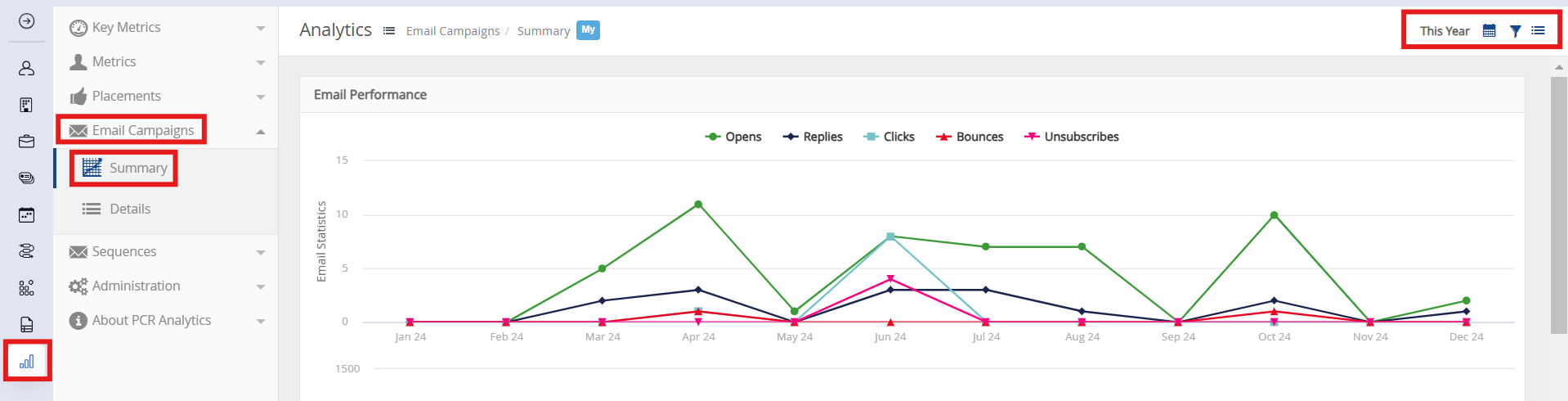
Summary #
Summary displays a graph of overall stats for all campaigns sent in the given period by the given user(s). These results also track the total results for all email steps within a Sequence. The color-coded line graph shows performance over time for each of the six main stats.
- Opens*** — Every email generated includes an image with a unique tag for that particular recipient. If the image is loaded, it is recorded as an Open.
- Clicks — All links in the body of the email are tagged with unique parameters for that recipient and will be logged when clicked.
- Clicks totals may include multiple clicks on the same link by the same person. For example, if a campaign containing five links is sent to a list of ten recipients, a Clicks stat of 50 could mean that all ten people clicked all five links once each, or that five people clicked all five links twice, or that two people clicked the same link twenty-five times each.
- Bounces — PCR’s IMAP sync monitors for any received email containing standardized ‘bounce’ email header data.
- Bounced addresses will be automatically opted out of future emails if any ‘hard bounce’ header is received (i.e. the email no longer exists), but not for temporary bounces (i.e. email server temporarily unreachable).
- Bounces will not be recorded if received by an address that is not synced with PCR.
- Bounces will not be recorded if the recipient’s email is not in your database. This can occur if the recipient has left the Company and their email is now forwarded to another address which is no longer functional.
- Replies — When an email reply is received in a synced account and contains tags from this campaign, it will be marked as a Reply.
- These stats may also include AutoReplies, such as vacation and away messages, retirement announcements, and other impersonal responses, if they do not include the requisite headers to be recognized as noted below.
- Unsubscribes — This stat tracks the number of people who used the Opt Out link in this campaign to remove themselves from future bulk email.
- AutoReplies — When an email reply bearing specific “auto-generated reply” headers is received in a synced account and contains tags from this campaign, it will be marked as an AutoReply rather than as a standard Reply.
Below the Email Performance timeline is a bar chart indicating the total volume of mail sent for the period.
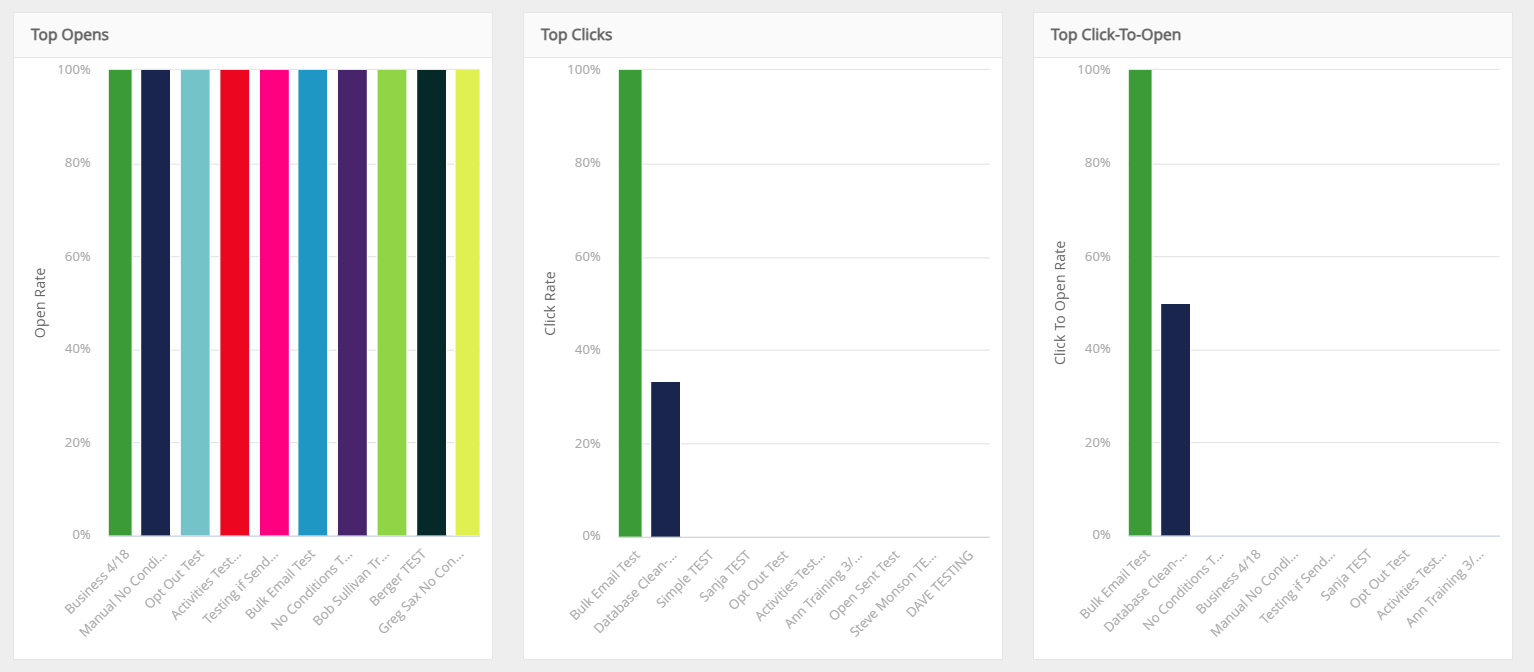
The lower portion of the screen includes bar graphs showing the top 10 most opened campaigns, top 10 click-generating campaigns, and the campaigns with the top 10 highest clicks-to-opens ratios. Clicking on any campaign in these charts will open the Details panel for that campaign.
*** Note on ‘Opens’: The only method of tracking the opening of any email sent from PCRecruiter or any other email marketing tool is through detecting the load of an embedded image in the email. Given that some email clients (e.g. Outlook) will not load images automatically, while others (e.g. Apple Mail + Privacy Protection) will load the images automatically whether or not the user actually views the email, the Opens stat will include both false positives and false negatives. This stat should be treated as a general guideline only and not as a certain indication of whether any recipient has seen the email.
Details #
The Details view shows the same stats as the Summary, but in greater detail for a specific campaign.
The Percentage panels in the upper area display counts of the relevant recipients compared to total recipients. For example, if the Click Rate box shows 500/1000 this means that the email was sent to 1000 recipients and 500 of them clicked at least one of the links it contained.
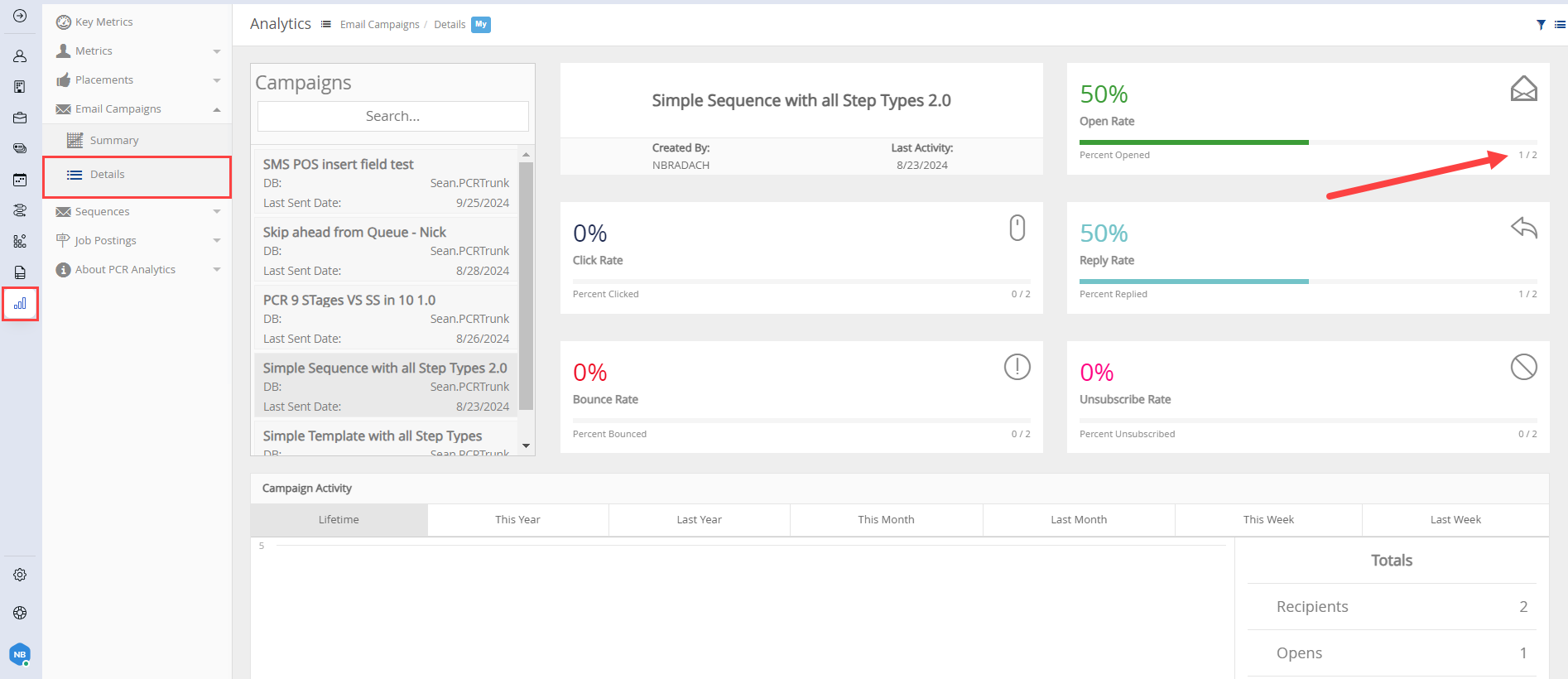
The Campaign Activity area below shows the performance of the currently selected campaign over specific time periods, from “Lifetime” (i.e. since the start of the send) through the current week only.
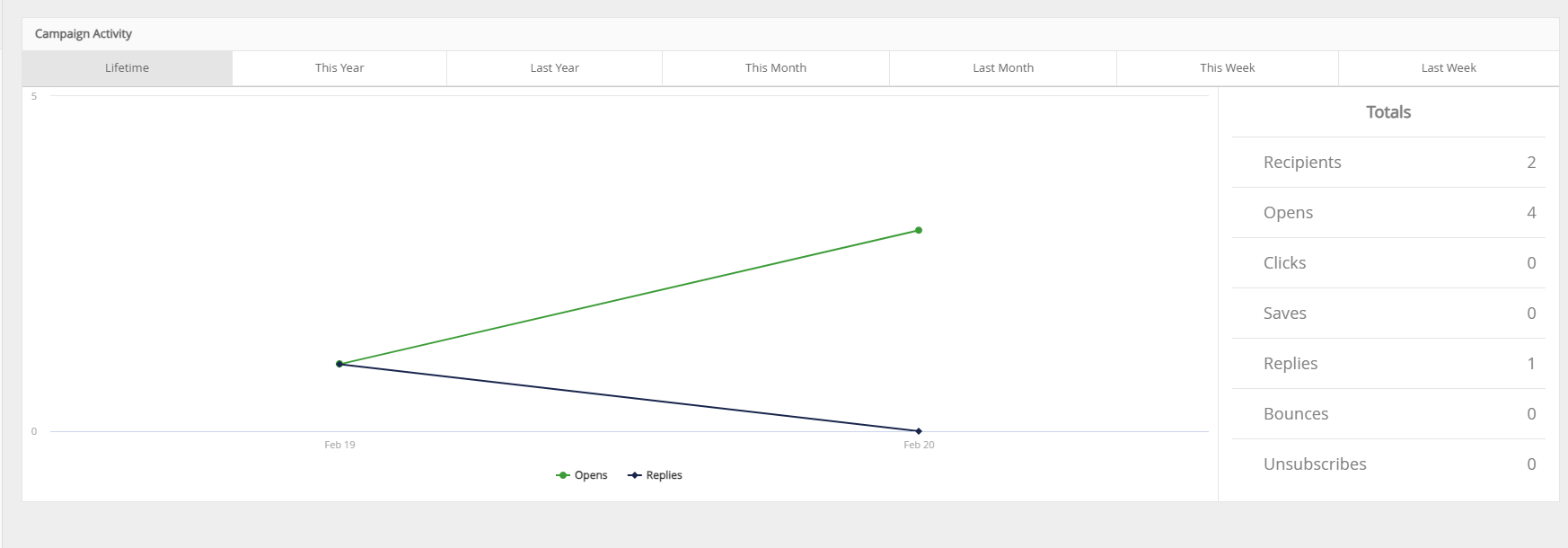
The Totals column to the right of the timeline shows the specific number of total opens, clicks, etc. The Saves total indicates how many Profiles were submitted via links in the campaign, if any were included.
Clicking on any Total will present a Campaign Stats dialog with specific record-by-record results.
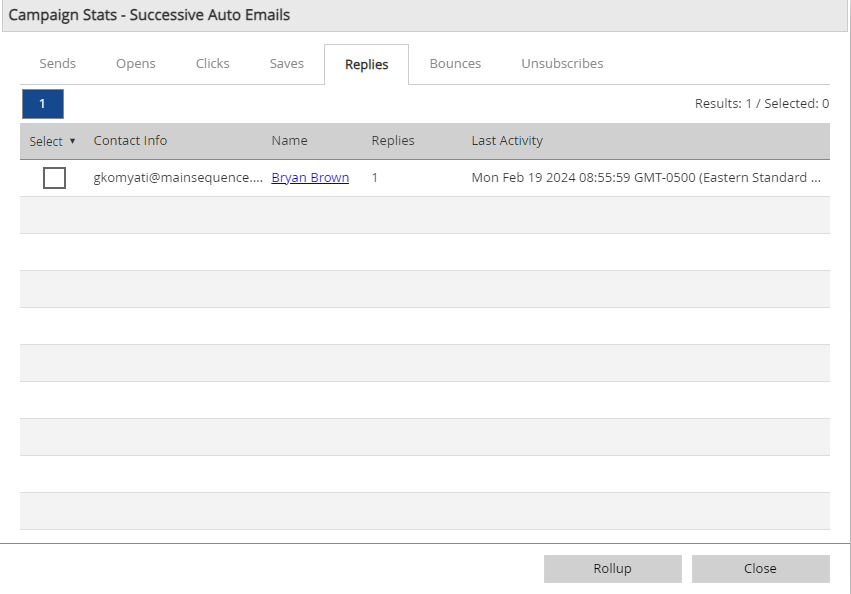
- Use the checkboxes or the Select dropdown to add names to a Rollup List for further interactions.
- From this popup you can quickly jump to a recipient’s record by clicking their name, or click on the ‘Clicks’ column numbers to see which exact links they opened.
When reviewing the Clicks stats, you may see differences between the Results number at the top of the Campaign Stats window than you do on the Totals column under Campaign Activity. This is because Results counts the number of unique links that were clicked, rather than a count people or total clicks. The same person opening more than one unique link within the same email will trigger several Results but only once in the Totals.
Reporting #
There are two Reports regarding Mail Campaigns, which are independent of the Analytics.
- Choose Reports from the Main Menu
- Select Email Campaigns
- Select Campaign Overview Report or Campaign Result Lists
- Select a Campaign
- Select a Date Range
- Use the Actions menu to:
- View as a PDF
- Export to Excel/Google
- Share — Opens a blank email with the Excel attached.
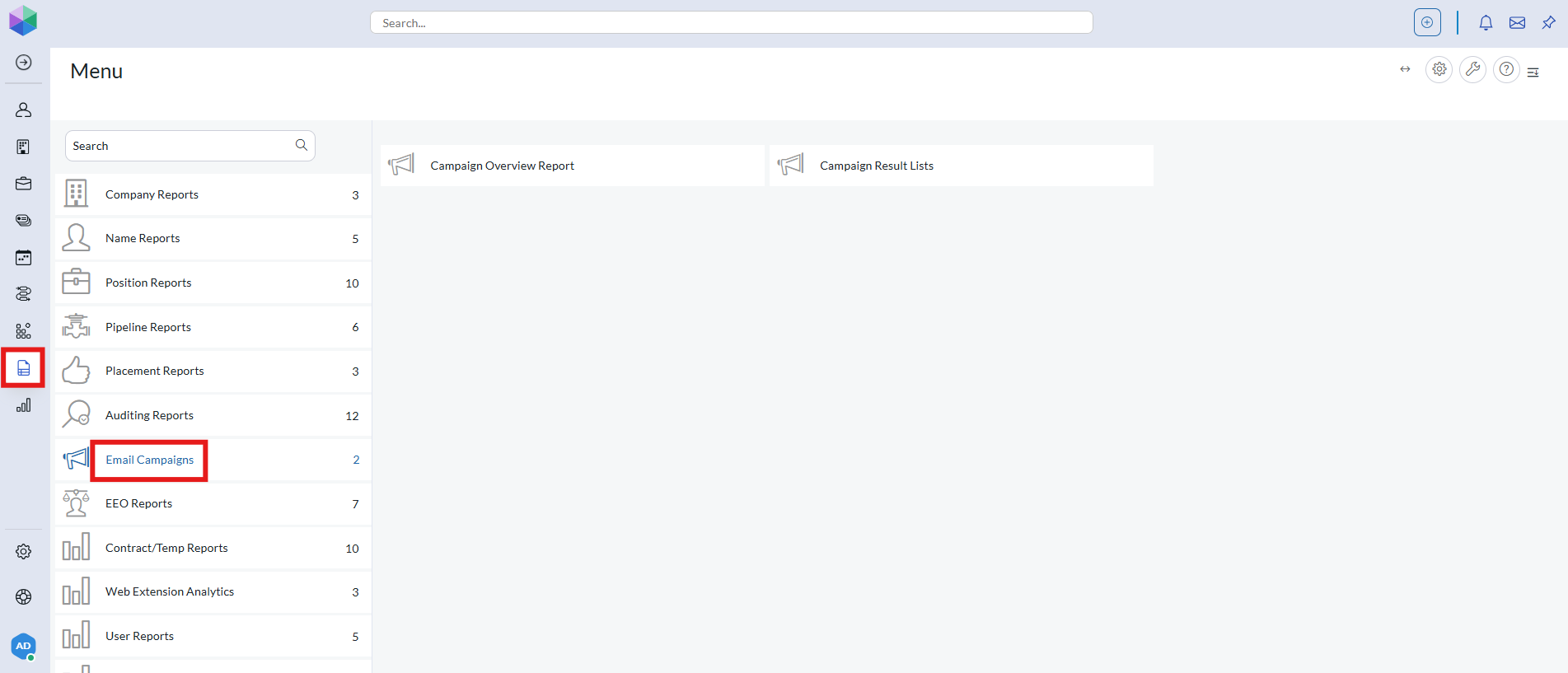
Campaign Overview Report #
This report will show relevant information to the specified campaign including:
- Total Recipients
- Total Opens
- Total Clicks
- Has Not Opened
- Bounces
- Unsubscribes
- Successful Deliveries
- Unique Opens
- Last Opened
- Click to Open
- Unique Clicks
- Last Clicked
- Subscribers with most opens
- Top links clicked
Campaign Result Lists #
In addition to selecting the campaign and date range, the user must select the Result Types they wish to include in the report.
This report provides a detailed table of recipients and the actions associated with them (Opens, Link Clicked, Replies, Bounces, Did Not Open, Unsubscribed)
