Table of Contents
This function is used to add your client’s job opportunities/searches to your database. Once a Position is created, the details can be copied to create another Position.
Common Uses of Position Records #
- Store job opportunity information
- Store Hiring Authority/Manager contact information (Note: This ties into Pipeline Communication)
- Access the Pipeline
- Post to Job Boards
Position Record Navigation #
Knowing how to navigate a position record is critical to tracking Candidates. This will be used to access your Pipeline and to store crucial job opportunity details which can be sent to Candidates and utilized within the Job Board
Accessing a Position Record #
You can open a Position Record by clicking on the record logo to that displays under Name Icon column. This will bring in a fly-in on the right side containing the following:

- Quick Action Buttons: In the top right corner of the Record, you will see Quick Action buttons that let you perform the following:
- Share the position record with a position specific link to various sites; copy a link to apply to this position; or copy an Embedded Link
- Contact via email, text, phone, or even send a PCR Notification to another user regarding the selected record
- AI Candidate Match: This will take the information from your Position Record and generate an AI Summary of it, as well as generating the top 20 qualified candidates with percentage based scores
- Change Company for the active record
- Copy Position to create another Position Record with identical field information to the selected record (Does not copy Name records or Interviews, only the position information)
- Delete the current record
- Pin Record will pin this record to the top right corner’s Pin Menu
- Add Dropdown Menu: Allows the user to quick upload a Profile; add a Note, Feedback, or Activity; Add to Rollup; or Link a Name for the selected Position Record
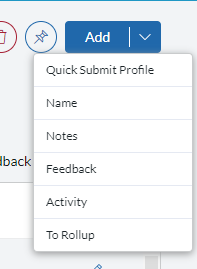
- Workspace: A customizable dashboard view of information and widgets related to the Position. This allows you to select the most important information from the Position record that can be viewed quickly. It also has widgets with unique information, such as the ‘Job Description’ which allows for AI Job Description generation
- Details: Contains all fields available on a position record. These fields can be searched or edited from this screen.
- Attachments: Contains all attachments uploaded to the selected position record
- Pipeline: This is how you access the Pipeline for this specific position.
- Notes: The Notes section is a keyword searchable, plain-text area used to add information about your records (Names, Companies, and Positions). Notes are commonly additional pieces of long-form information about a record to supplement other documents. Although Notes are automatically stamped with the Date and Username upon entry, they are not intended for use as an event log (see Activities) and cannot be searched by date or user or used in reporting and analytics.
- Keywords: Keywords (or “tags”) allow you to add various codes to your Company, Name, or Position records. This will enhance PCRecruiter’s Keyword Search which gives you the ability to search for these codes. Searches are made more efficient if you create pre-defined lists of Codes/Tags to apply to your Name, Company, or Position records. Using consistent keywords to label and identify records will make it easier to locate them later, regardless of the words used in the resume or other non-conforming content.
- Placements: This stores the Placement Records that have been written for the selected Position Record
- Rollups: This location shows all Rollup Lists that this Position Record is currently added to
- Activities: This shows all Activities that have been written to this Position Record. Activities are used to provide historical information and context on what types of actions have occurred with this record. This includes Pipeline Activities that are written when moving Candidates through the Pipeline
- Presentations: This houses all Presentations this record has been associated with
- Feedback: This houses all Feedback collected for this Position Record
- Changelog: This houses changes to different fields and locations inside of the Position Record, such as Title, Location, Notes, etc.
