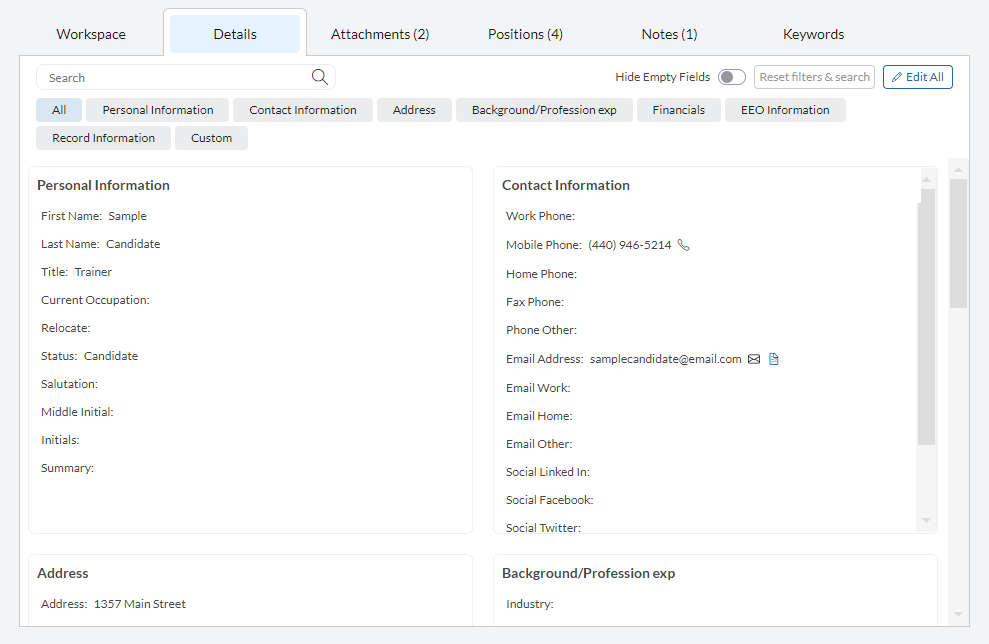Table of Contents
When viewing any Record Grid or Rollup List, clicking on the record’s icon will cause a preview of that record to fly in from the right side of the screen.
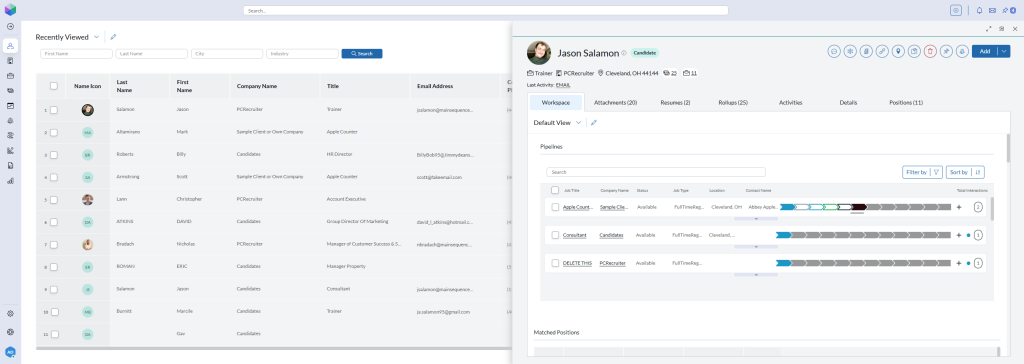
Working with the Preview #
- Show Full View: Click these angled arrows to open the record full-screen.
- View in New Tab: Click the arrow in the square to open the record in a new browser tab.
- Close Preview: Closes the fly-out.

Navigating the record #
- The Records contain various information and action icons that allow you to interact with the record.
- All underlined information at the top of the record can be clicked to navigate you to specific tabs or other records in the database.
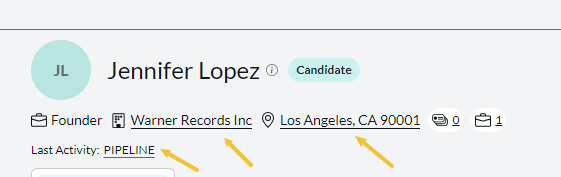
- Hovering your mouse over the information icon to the right of the record name will show you quick details regarding the record.
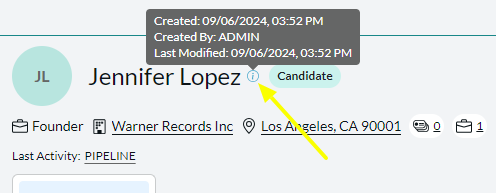
- In the upper right hand corner are your quick actions which allow you to quickly modify or interact with that record.

- In the lower half of the record you will see various tabs pertaining to different information connected to that record. These tabs can be reorder by clicking the down arrow (Change order) to the right of the last visible tab. By dragging and dropping the tabs you are able to reorder them to ensure the information that is most relevant to you is easily accesible. Clicking on the desired tab from this list will jump you to that information.
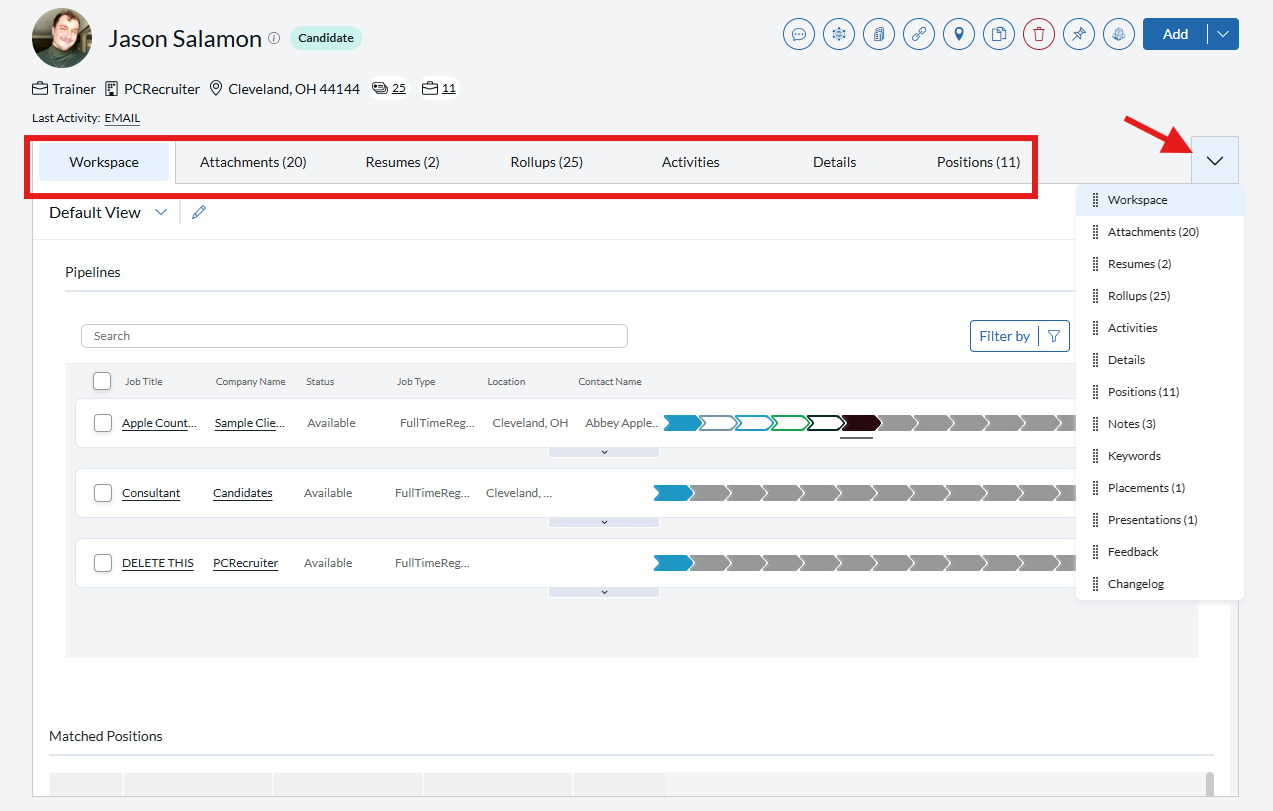
- Each record has a tab which is referred to as a Workspace. This is a customizable dashboard with a number of different widgets unique to each record type. The layouts for each record type can be customized and will be reflected for all records of that specific type within your database.
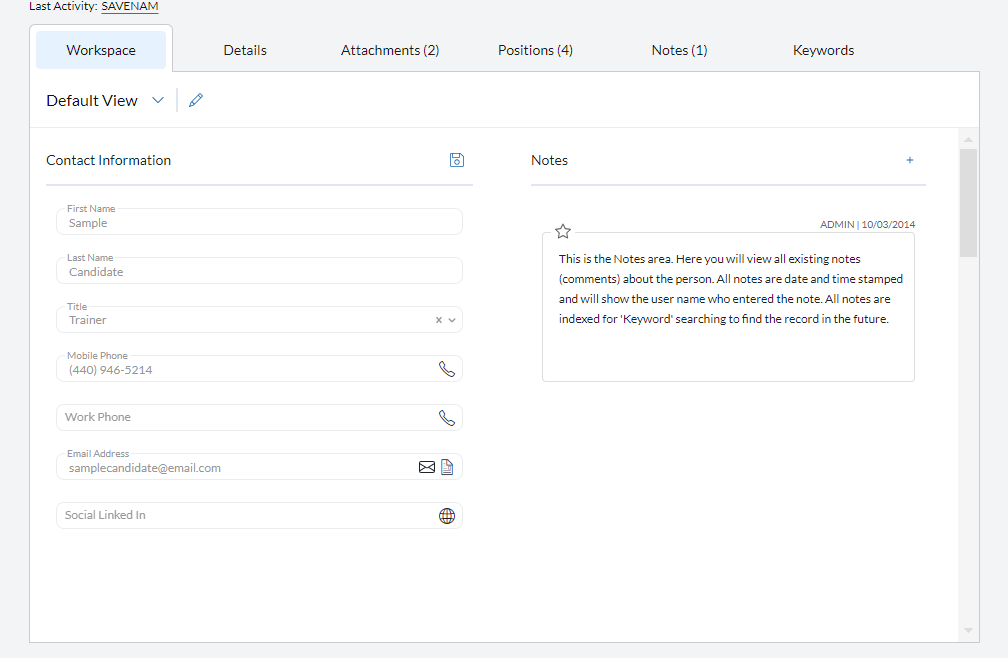
- The Details tab contains all the potential fields in your database connected to that record. This tab has various filters and search options while also allowing you to edit the information connected to each record.