Table of Contents
Unlike User Security settings, which control access to specific areas of PCRecruiter, User Preferences control how the system will behave or appear when accessed by that user – enabled when checked and disabled when not checked. A few have a dropdown selection of options to choose from.
There are two main areas in which User Preferences are configured. One is within the User Record under the System menu, and the other is found under the hexagonal icon at the bottom left corner of the PCRecruiter screen while logged in as the user in question.
User Record Preferences #
To access User Preferences in the database:
- Select Settings from the main menu.
- Select Users
- Choose Manage Users
- Here you will see a list of all usernames in the database, select the user for which you wish to access security settings. This will open a new browser tab.
- Choose the Preferences block from the icons on the left.
Within this section, you will find four sub-headings that can be clicked on and expanded.
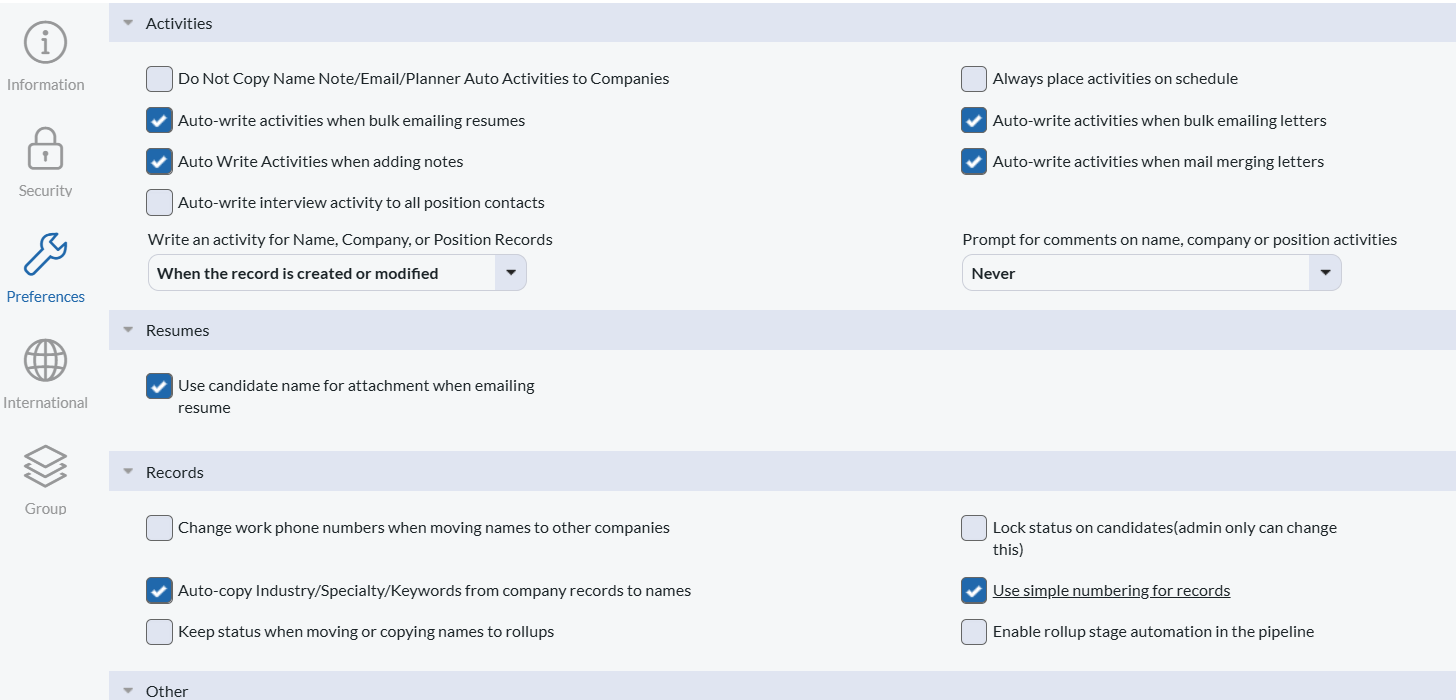
Activities #
- Do Not Copy Name Note/Email/Planner Auto Activities to Companies: PCRecruiter is a Company-centric database (every name is associated with a Company record.) While documenting Activities to a Name, PCRecruiter will duplicate those Activities to the Company record. This means you don’t have to open every name under a Company record to see what past Activities have taken place. It also gives you a central location to quickly view Activities. Checking this box will disable the duplication. A “Copy to Company” checkbox appears while entering an Activity, so that this can still be done on a per-entry basis.
- Auto-write activities when bulk emailing resumes: We recommend enabling this option, which creates a log of resume routing emails.
- Auto Write Activities when adding notes: Use this option to create an Activity when a Note is added to a record. This is used for reporting purposes.
- Auto-write interview activity to all position contacts: Use this option to copy any Interview Activity created for a candidate automatically to the Position contact. This ensures you may always look at the Position Contact’s name record and see a history of applicant tracking done on their behalf.
- Always place activities on schedule: Activities, in addition to creating a robust history of interactions, may be placed on your PCRecruiter Schedule. If you enable this option, every Activity you create will be placed on your schedule at the Date & Time when the Activity was created. Alternatively, you can manually add any Activity to your schedule by selecting the “Add to Schedule” option while creating an Activity.
- Auto-write activities when bulk emailing letters: We recommend enabling this option, as these activities are often the only indication of a Name having been included in a mass-email. In some cases, these also are used to prevent the same Form Letter from being sent to the same contact twice.
- Auto-write activities when mail merging letters: This function is deprecated and can be ignored.
- Write an activity for name, Company, or Position Records: By default, PCRecruiter will write an Activity whenever a name is created or modified. This preference allows disabling of either the ‘modified’ activity or both activities.
- Prompt for comments on name, Company or position activities: Using this option prompts the user to explain the changes made each time they click Save on a record.
Resumes #
- Use candidate name for attachment when emailing resume: This option adds the Name as the Resume attachment description while emailing it. If disabled, PCRecruiter will use your Company Name followed by “- Resume” as the attachment description.
Records #
- Change work phone numbers when moving names to other companies: Automatically updates the Work Phone on a Name record to match the Company Phone Number when reassociating the Name with a new Company.
- Auto-copy Industry/Specialty/Keywords from Company records to names: Name records will auto-inherit the Industry/Specialty field values and Keywords from the Company record while being added to PCRecruiter.
- Keep status when moving or copying names to Rollups (Legacy Feature): Retain the Rollup Stage of Name records when copied or moved from one Rollup to another.
- Lock status on candidates (admin only can change this): Prevents the user from changing the Status field on a Candidate record.
- Use simple numbering for candidates and positions: Rather than PCRecruiter’s predefined random ID coding system, candidate and position ID numbers will start at the number of your choosing and increase numerically.
- Enable Rollup stage automation in the Pipeline (Legacy Feature): Allows use of Rollup Stages in the Pipeline to create Activities and trigger Automation Plans.
Other #
- Use titles table instead of ‘On The Fly’ titles dropdown box: The icon next to the ‘Title’ field on records will display the titles pre-defined by the admin in the System’s “Titles” area when checked. When unchecked, this popup will display all values present in the Title field on any record.
- Timezone: Set the timezone for that user by clicking the popup selector next to this field.
