Name, Company, and Position records can have a variety of file attachments.
Common uses for this feature are to…
- Store fee agreements
- Store cover letters
- Store PDFs, images, and other supporting documents pertaining to the record
The attachments area also stores system-generated items such as Profiles.
Attaching Files #
- Open any Name, Company, or Position record.
- Click Attachments from the Navigation menu at the top of the record. Within this area you’ll see three filters:
- Upload: General attachments that have been uploaded to the profile.
- Profile: Any submitted profiles for the record being viewed.
- Word: Any Word documents that have been attached to the profile.
- Click the “Upload” button at the top right and navigate to the file on your computer.
- Click Open to add the attachment.

Managing Attachments #
Once attachments exist on a record, they will appear in the Attachments area. This is where you’ll go to open or view your attached documents.
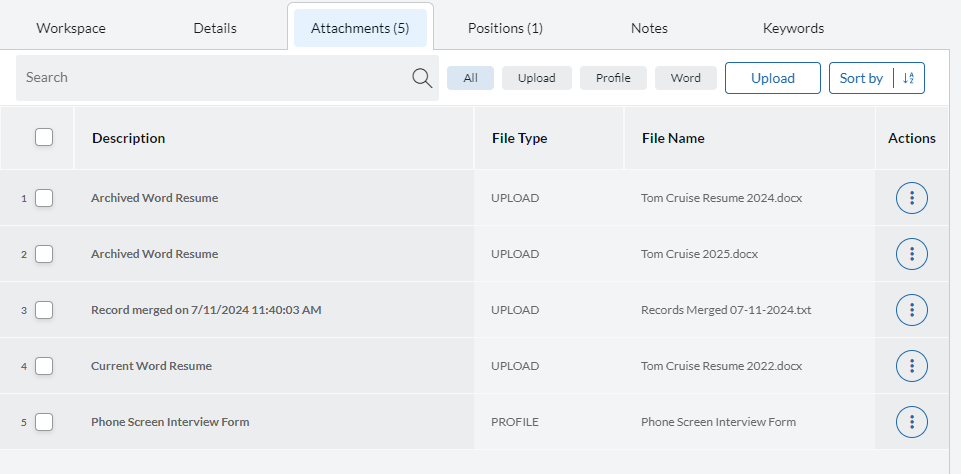
You will see the following columns:
- Description
- File Type
- File Name
- Actions: Click the three dots in the action column to View, Download, Delete, Copy, Rename, and Edit the attachment.
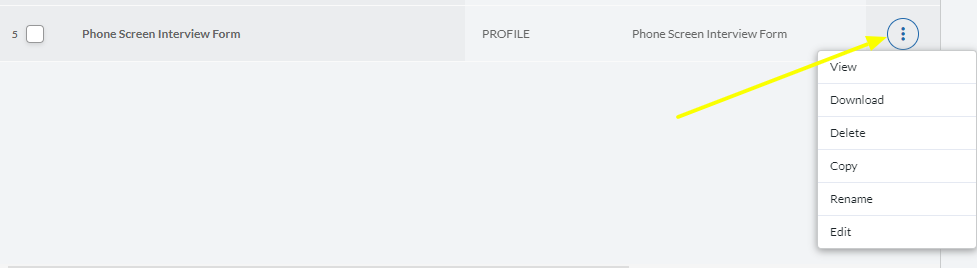
(OPTIONAL) Click the “Sort by” button to sort the attachments. Specify the sorting criteria by using the Field Name dropdown. Choose whether you would like to sort the results ascending or descending, then click Apply. You can also click Add Column to add additional sorting criteria.
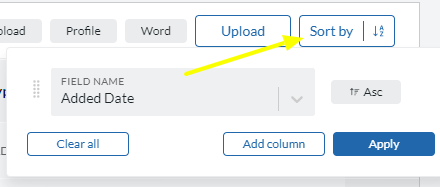
Add button #
The primary “Add” button can be used for uploading one or more attachments as well. Click here to view more information about adding records and attachments using the primary “Add” button.
