Name records contain information for various types of individuals, such as candidates or a hiring authority.
Name Records are commonly used to: #
- Store contact information
- Tag with a skill set for future searches
- Communicate via email, phone, or text
- View future or previous interactions with these individuals
- Maintain a strong candidate or client pool
Name Record Navigation #
Knowing how to navigate a name record is essential to efficiently utilize your database and streamline your process. The information below contains all the tabs that exist within these records as well as use cases for each of them. Click the name of the tab below for more details.
Accessing a Name Record #
You can open a Name Record by clicking on the record logo that displays under Name Icon column. This will bring in a fly-in on the right side containing the following:

- Quick Action Buttons: In the top right corner of the Record, you will see Quick Action buttons that let you perform the following:
- Contact via email, text, phone, or even send a PCR Notification to another user regarding the selected record
- Social Network Links: This will display social media sites to navigate to from this record. If the Social Media site exists on their record, you will be taken to their page. If it does not, PCR will search the corresponding site with the record name/information
- Change Company for the active record
- Link to Position for the active record
- Show on Map for the active records location information
- Copy to Clipboard which will copy the active records Full Name, Title, and Location information
- Delete the current record
- Pin Record will pin this record to the top right corner’s Pin Menu
- Deals: This is used to create a New Deal in the Deals Workflow related to his record
- Add Dropdown Menu: Allows the user to quick upload a Resume or Profile; add a Activity, Note, or Feedback; Add to Rollup; or Create a Presentation for the selected Name Record
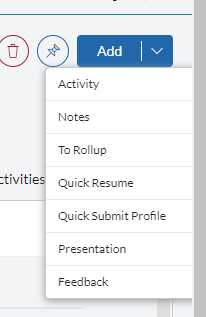
- Workspace: A customizable dashboard view of information and widgets related to the candidate. This allows you to select the most important information from the name record that can be viewed quickly. It also has widgets with unique information, such as the “matched positions” widget.
- Details: Contains all fields available on a name record. These fields can be searched or edited from this screen. This section also contains the summaries section.
- Attachments: Contains all attachments, such as profiles or resumes
- Positions: Shows the Pipeline status for all positions that a candidate is linked to. This is helpful when looking at past positions or to see the progress a candidate has made while in multiple pipelines at once.
- Notes: The Notes section is a keyword searchable, plain-text area used to add information about your records (Names, Companies, and Positions). Notes are commonly additional pieces of long-form information about a record to supplement the resume or other documents. Although Notes are automatically stamped with the Date and Username upon entry, they are not intended for use as an event log (see Activities) and cannot be searched by date or user or used in reporting and analytics.
- Keywords: Keywords (or “tags”) allow you to add various codes to your Company, Name or Position records. This will enhance PCRecruiter’s Keyword Search which gives you the ability to search for these codes. Searches are made more efficient if you create pre-defined lists of Codes/Tags to apply to your Name, Company, or Position records. Using consistent keywords to label and identify records will make it easier to locate them later, regardless of the words used in the resume or other non-conforming content.
- Resumes: This tab holds the resumes for a candidate. Resumes are essential for searching and presenting candidates to your clients. It will also give you a history of the candidates resumes you have previously collected.
- Placements: This stores the Placement Records that have been written for the Name Record
- Rollups: This location shows all Rollup Lists that this Name Record is currently added to
- Activities: This shows all Activities that have been written to this Name Record. Activities are used to provide historical information and context on what types of actions have occurred with this record.
- Presentations: This houses all Presentations this record has been associated with
- Feedback: This houses all Feedback collected for this Name Record
- Change log: This houses changes to different fields and locations inside of the Name Record, such as Name, Location, Notes, etc.
Social Network Toolbar #
Our Social Network Toolbar gives users the ability to search for names and/or companies on various social network sources.
This is a helpful tool to leverage alongside our Capture tool, which can quickly jump to their social page and update their information and add the URL from sites such as LinkedIn. Simply click the LinkedIn icon on the record and a search will be ran on LinkedIn for that name. Next use the Capture tool to update the existing record and the information, Profile photo, social page screenshot, and Linkedin URL will be added to the record. This is also an easy way to jump to their page and send them a message directly from that website.
These sites include:
- Yahoo
- PIPL
To conduct a social network search:
- Select a name or position record
- Click into the Social Networking Toolbar to the left of every record. (If you do not see this toolbar, click here to learn how to customize your screen to see it.)
- If the site you are searching requires a login, click the Login link and enter your appropriate credentials.
- Click the appropriate search
Note: If the Social Site URL does not exist on the record, the Social Media icons will search the appropriate site based on the name of the record.
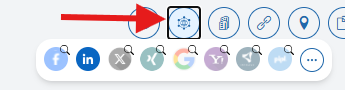
Click on the actions icon to open up the Social Networks popout window. From here you can specify what type of search you want to run and edit the links for that social site.
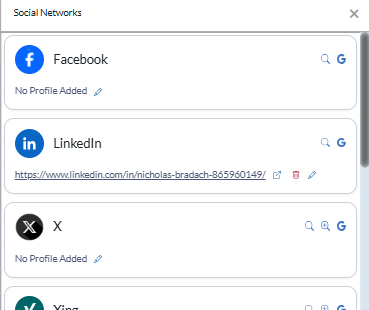
- Basic Search – searches the designated source for a matching Profile.
- Alternate Search – includes location when searching, this is great for companies that have different locations.
- Google Site Search – searches using only the Google Search Engine.
- Edit icon- The pencil icon allows you to add a Profile URL to the record. You will just need to copy/paste it and save. This allows you to immediately access the Profile moving forward. You can also remove the URL by clicking the delete icon to the right of the URL. the link
