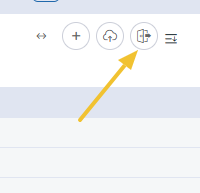PCRecruiter automatically logs a system-generated activity for common actions performed with a Company, Name, and Position record, such as adding the record, saving the record, emailing the contact, or scheduling interviews. However, you may perform activities that you’d want to search for or report on at a later date that are specific to your organization or workflow.
A good example might be phone calls made from a non-integrated phone system. In this case, you might create your own Activity Type for Prospect Call, Client Call, Recruit Call, etc. and result codes for Left Message, Interested, Not Interested, or Follow-Up.
Add Activity Types Manually #
- Click the Settings icon on the Main Toolbar.
- Click Database Setup.
- Click Activity Types.
- Click the Add action button in the Action menu (plus sign icon) and complete the details:
- Code — The abbreviated (10 characters max.) label by which this Activity Type will be recognized in most use cases and reports.
- Description — An explanation of the Code which may appear when adding Activities.
- Root Folder (Optional) — Activities can be nested into subfolders for easier navigation when there are many codes.
- Click Save.
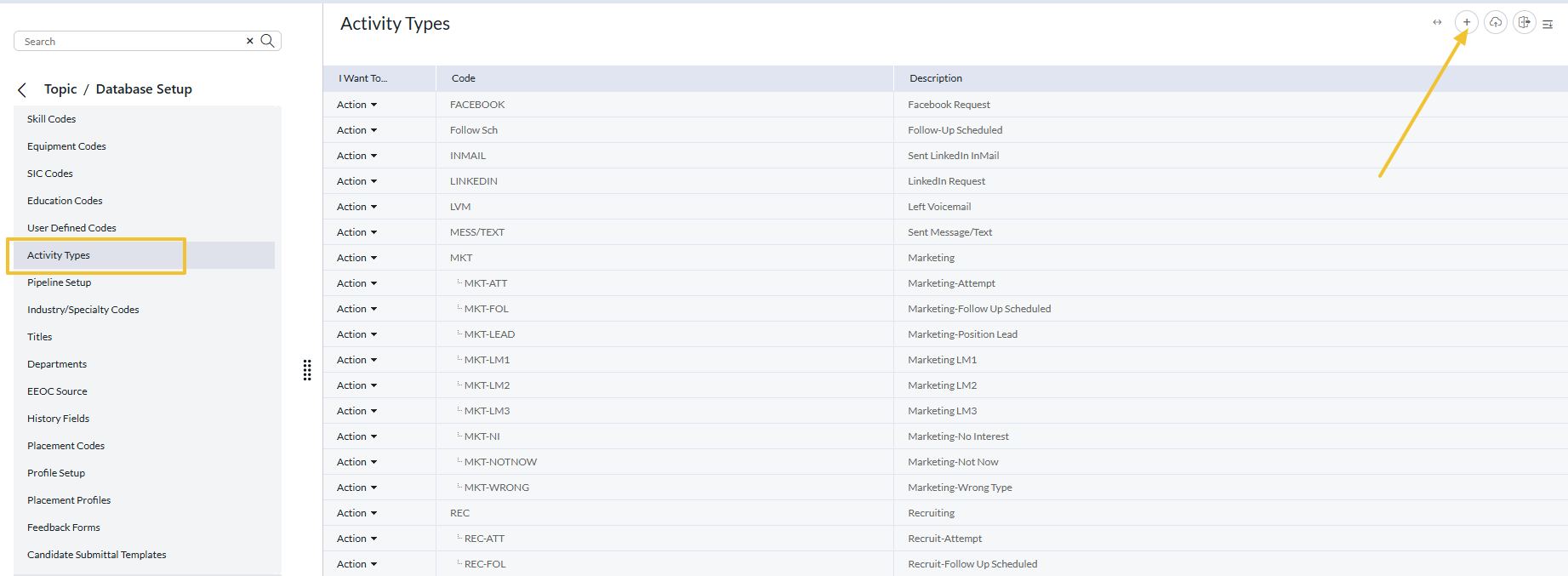
Import a List of Activity Types #
- Prepare a three-column CSV file with the following three columns: (Do not include a ‘header’ row. If you do not wish to use a Category or Code, you will still need to include those two blank columns, putting all titles into the third column).
- Category (Optional) — Activities can be nested into subfolders for easier navigation when there are many codes. The ‘Category’ here is the name of the Folder.
- Code — The abbreviated (10 characters max.) label by which this Activity Type will be recognized in most use cases and reports.
- Description — An explanation of the Code which may appear when adding Activities.
- Click the Settings icon on the Main Toolbar.
- Click Database Setup.
- Click Activity Types.
- Click the Import action button in the action menu (cloud with arrow icon).
- Click Browse and locate your file.
- If your file is separated by tabs, pipes, or semi-colons rather than the more typical Comma (as may be needed if the titles contain commas), change the Field Delimiter accordingly.
- If you wish to replace all existing Activity Types, check the Delete Any Existing Codes box. (Preserve Planner Codes can typically be ignored, as it relates to a legacy feature.)
- Click Save to import. After importing, you may need to exit and re-enter the screen to see the changes.
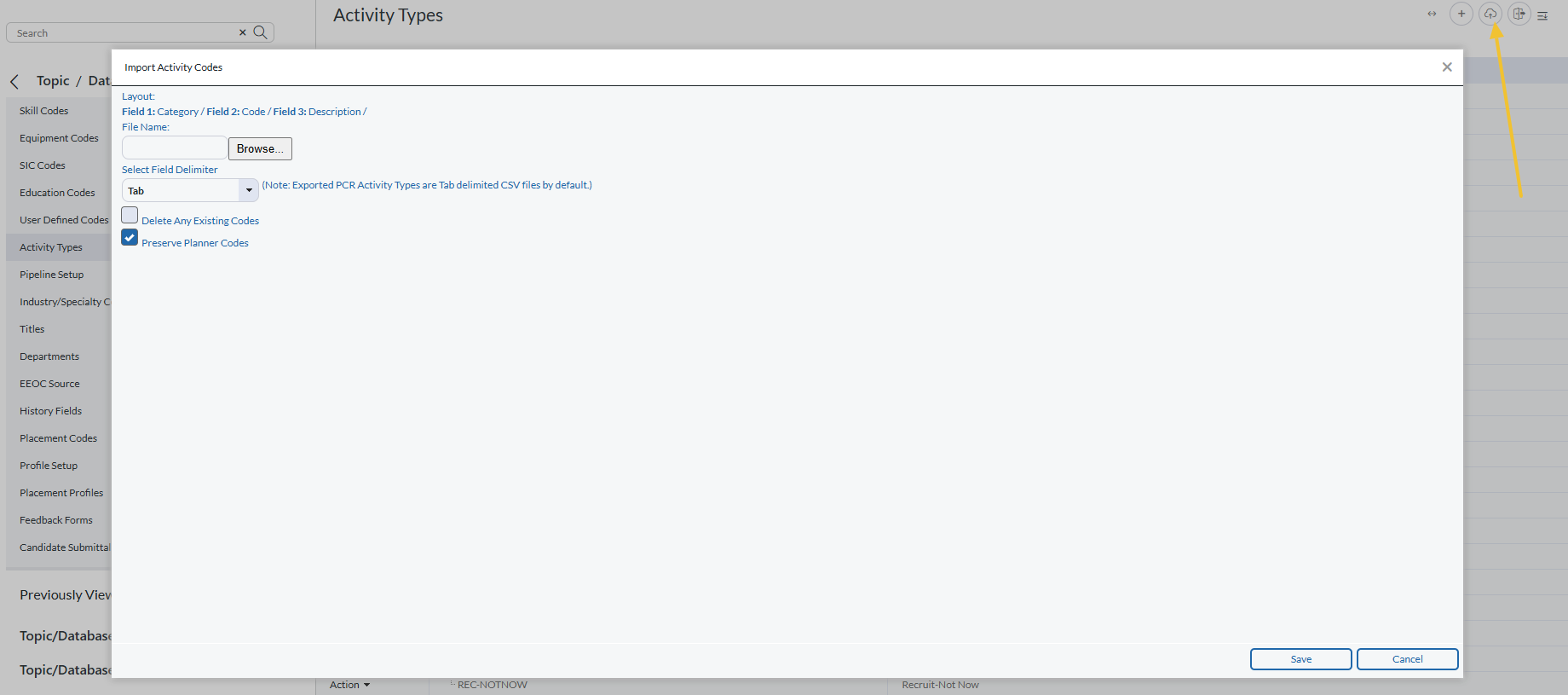
Exporting Activity Types #
There is also an option to export your custom Activity Types directly from PCRecruiter, typically for import into another PCR database.
- Click the Settings icon on the Main Toolbar.
- Click Database Setup.
- Click Activity Types.
- Click the Export action button in the action menu (open door and arrow icon).
- A CSV of your activity types will be downloaded.