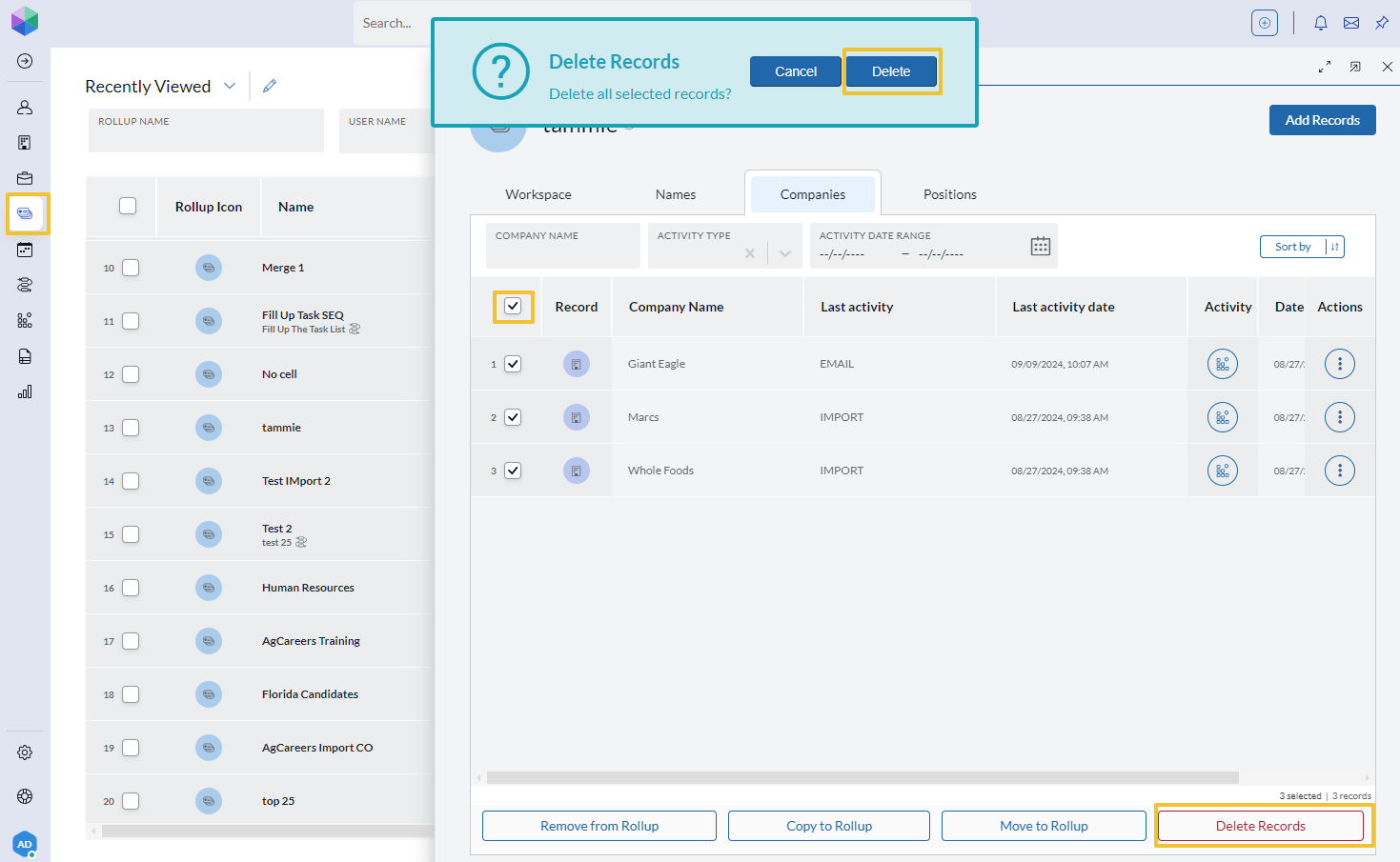Table of Contents
Mass Change Data for a Field #
Use this tool to mass change information stored in a field on Company, Name, or Position records. Use this with strong caution. Changes made cannot be undone. Only a restored database backup (billable), from the previous day, can undo any mistakes made.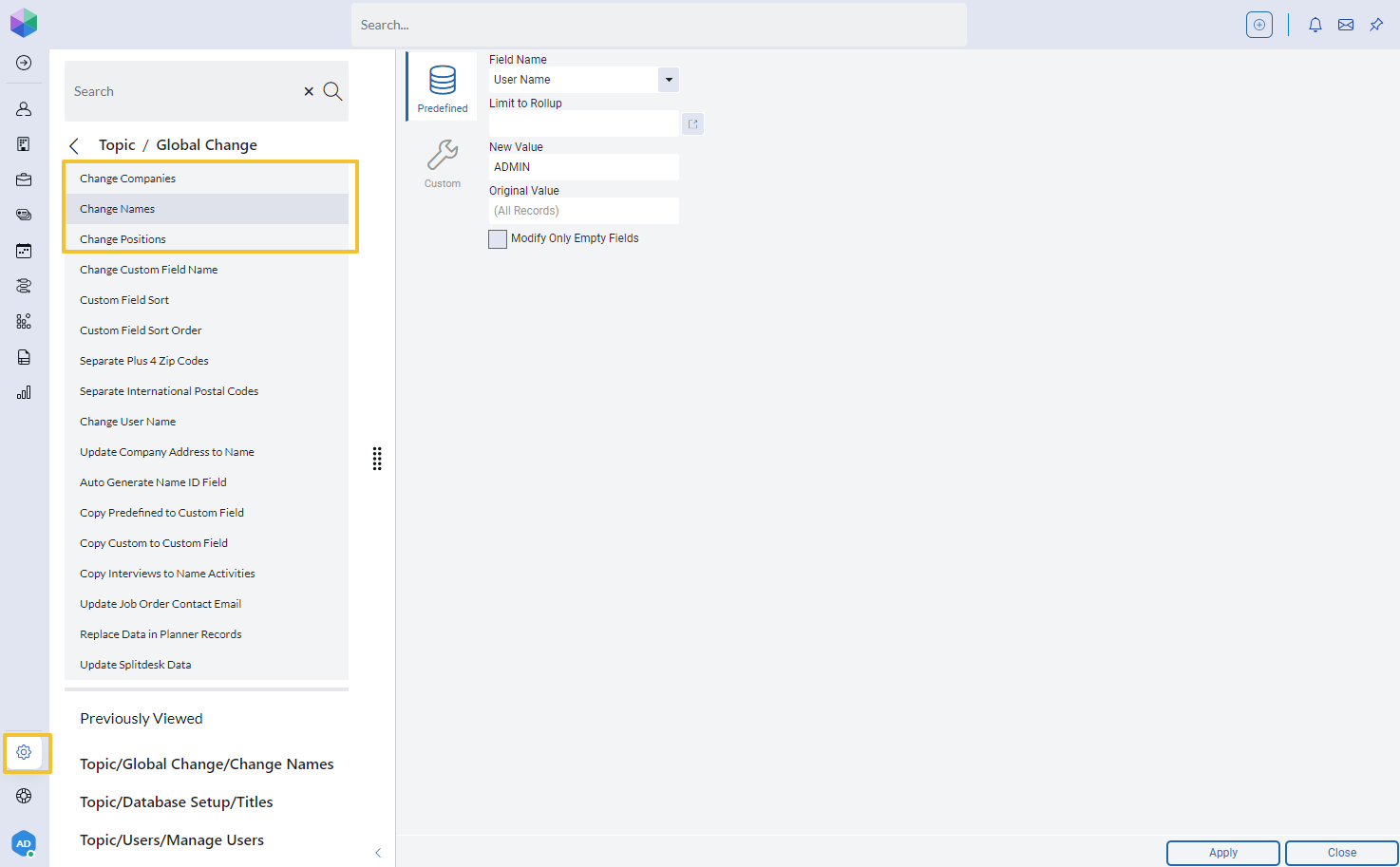
- Click the System icon on the Main Toolbar.
- Click Global Change.
- Click Change Companies, Change Names, or Change Position.
- Predefined field types will be selected by default
- Select the Field Name from the dropdown list
- Optional but strongly suggested: Limit to a Rollup (Note: If you skip this step, your entire database will be modified accordingly)
- Enter a New Value for the selected field.
- Optional: Enter an Original Value.
- Only records with a matching Original Value would be updated to the New Value
- This value must be spelled exactly as it appears in the field on records.
- If your fields currently contain information, select Modify Only Empty Fields
- After checking all of your settings click Apply at the bottom of the window. An update window with a progress bar will confirm that your changes have been made.
Change a Custom Field Name #
Use this tool to change the name of a Custom Field.- Click the System icon on the Main Toolbar.
- Click Global Change.
- Click Change a Custom Field Name.
- Select Field Type (Company, Name, or Position).
- Enter the Current Field Name (this is case sensitive).
- Enter the New Field Name.
- Click Apply.
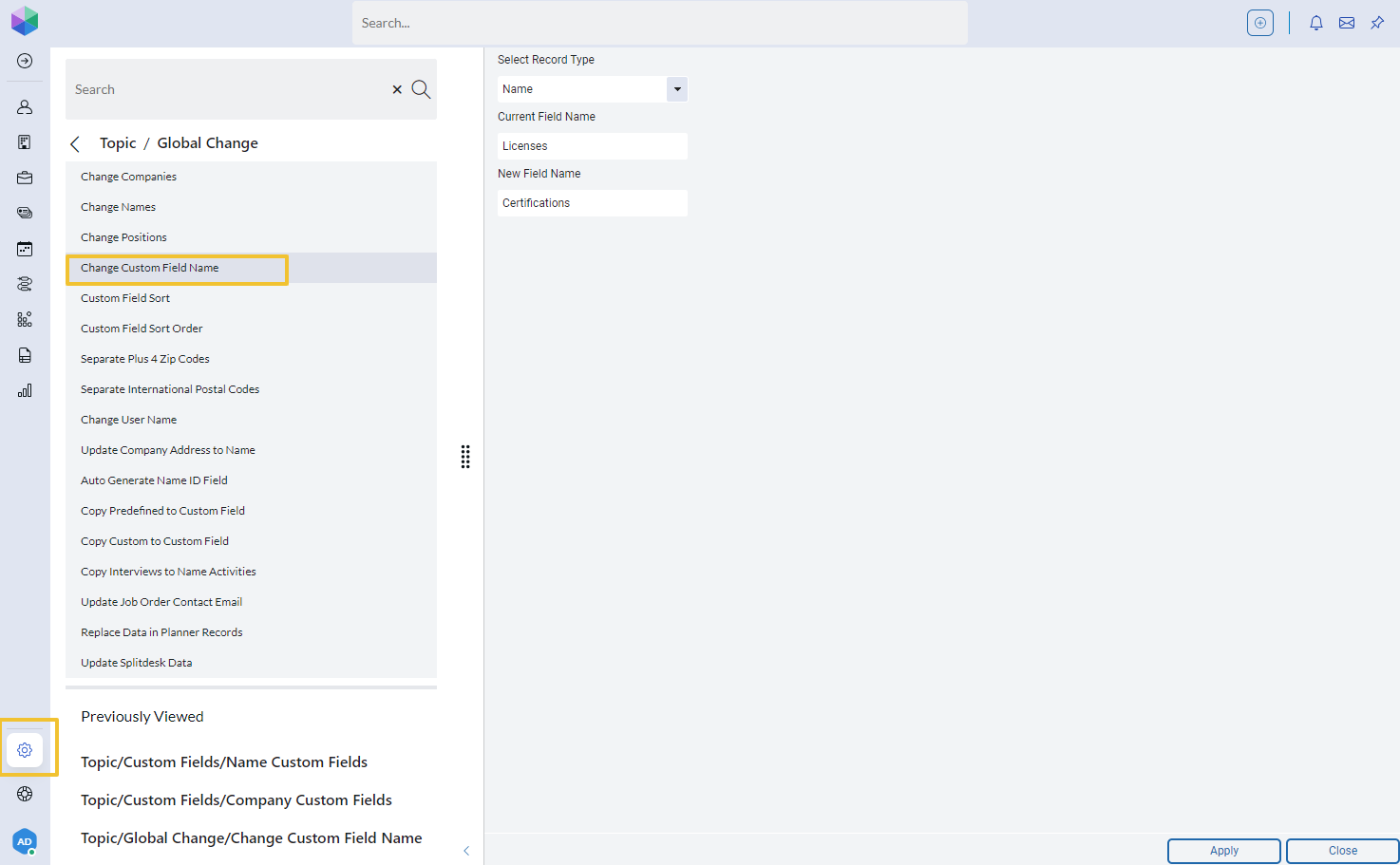
Copy a Predefined Field to a Custom Field #
Use this tool to mass copy information currently stored in a Predefined field to a Custom field.- Click the System icon on the Main Toolbar.
- Click Global Change.
- Click Copy Predefined to Custom Field.
- Select a Global Change Mode.
- Select Record Type.
- Optional: Limit to Rollup.
- Select the Predefined Field to copy from.
- Select the Custom Field to copy to.
- Click Apply.
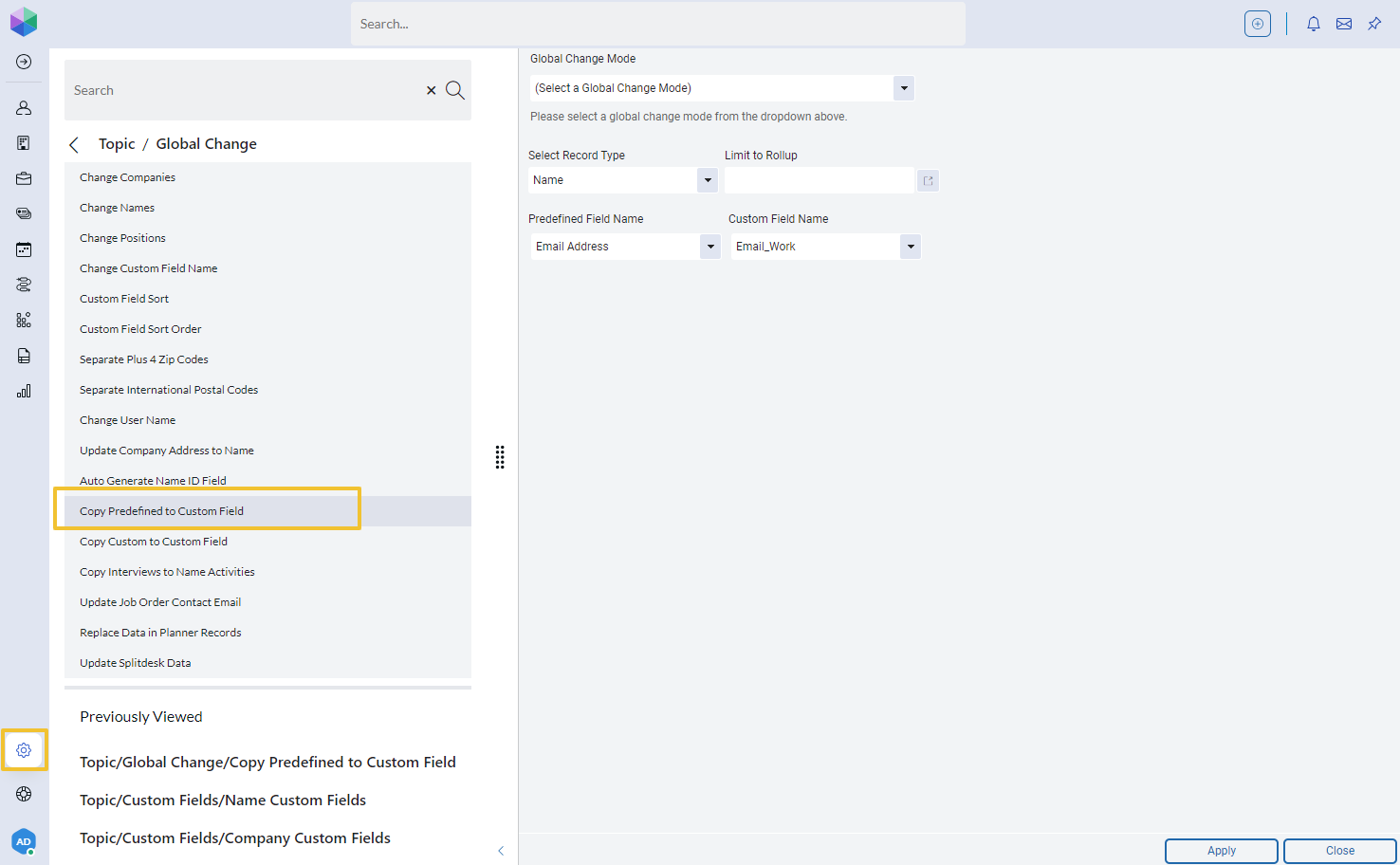
Copy a Custom Field to a Custom Field #
Use this tool to mass copy information currently stored in one Custom field to another Custom field.- Click the System icon on the Main Toolbar.
- Click Global Change.
- Click Copy Custom to Custom Field.
- Select a Global Change Mode.
- Select Record Type.
- Optional: Limit to Rollup.
- Select the Custom Field to copy from.
- Select the Custom Field to copy to.
- Click Apply.
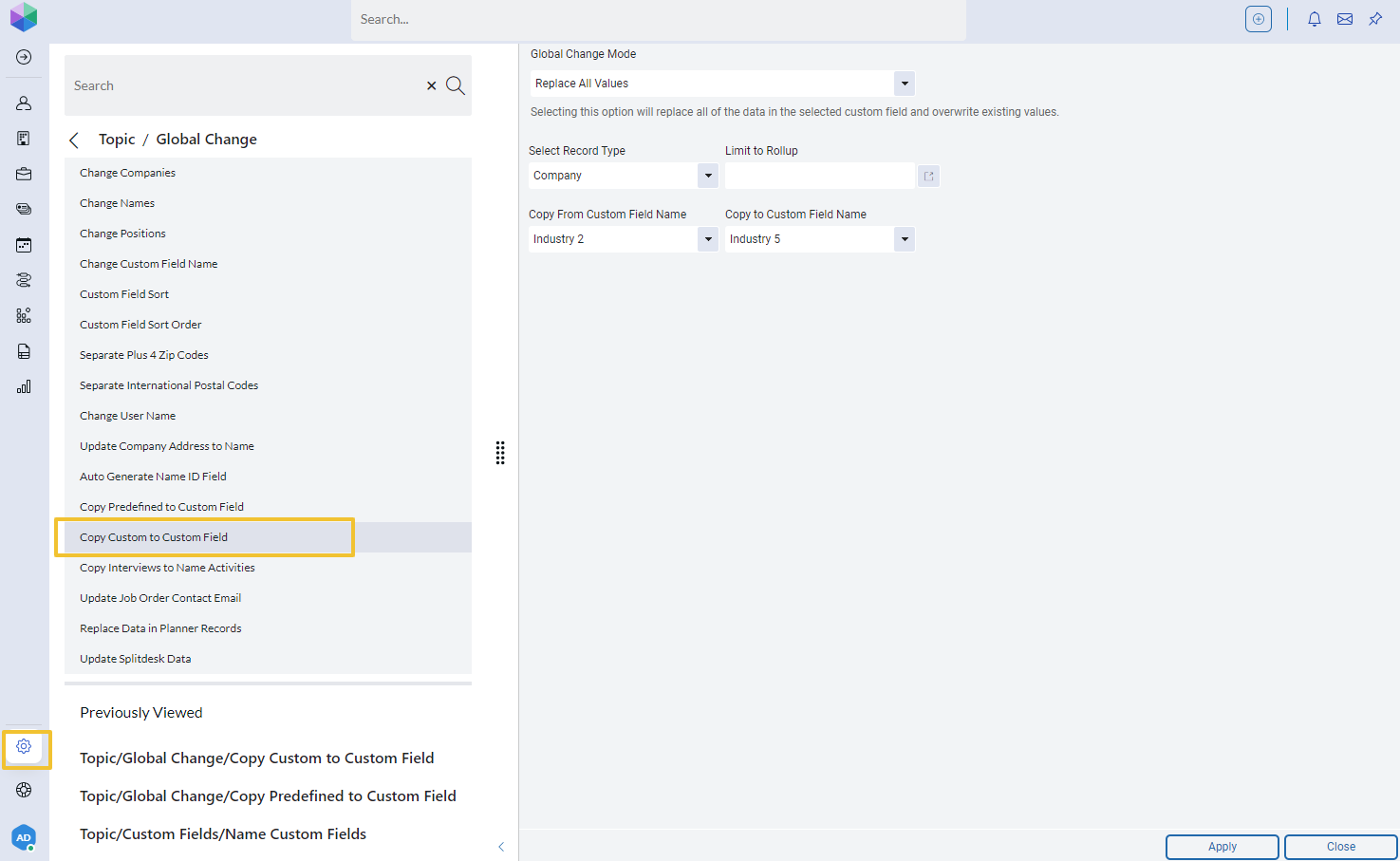
Mass Move Names to a Different Company #
Use this tool to mass change all names on a Rollup to a Company. A Rollup is required.- Open a rollup containing all names to be moved to the company.
- Select all records.
- Click the Change Company action button within the Rollup.
- Find the company using the Select Company dropdown.
- Click Change.
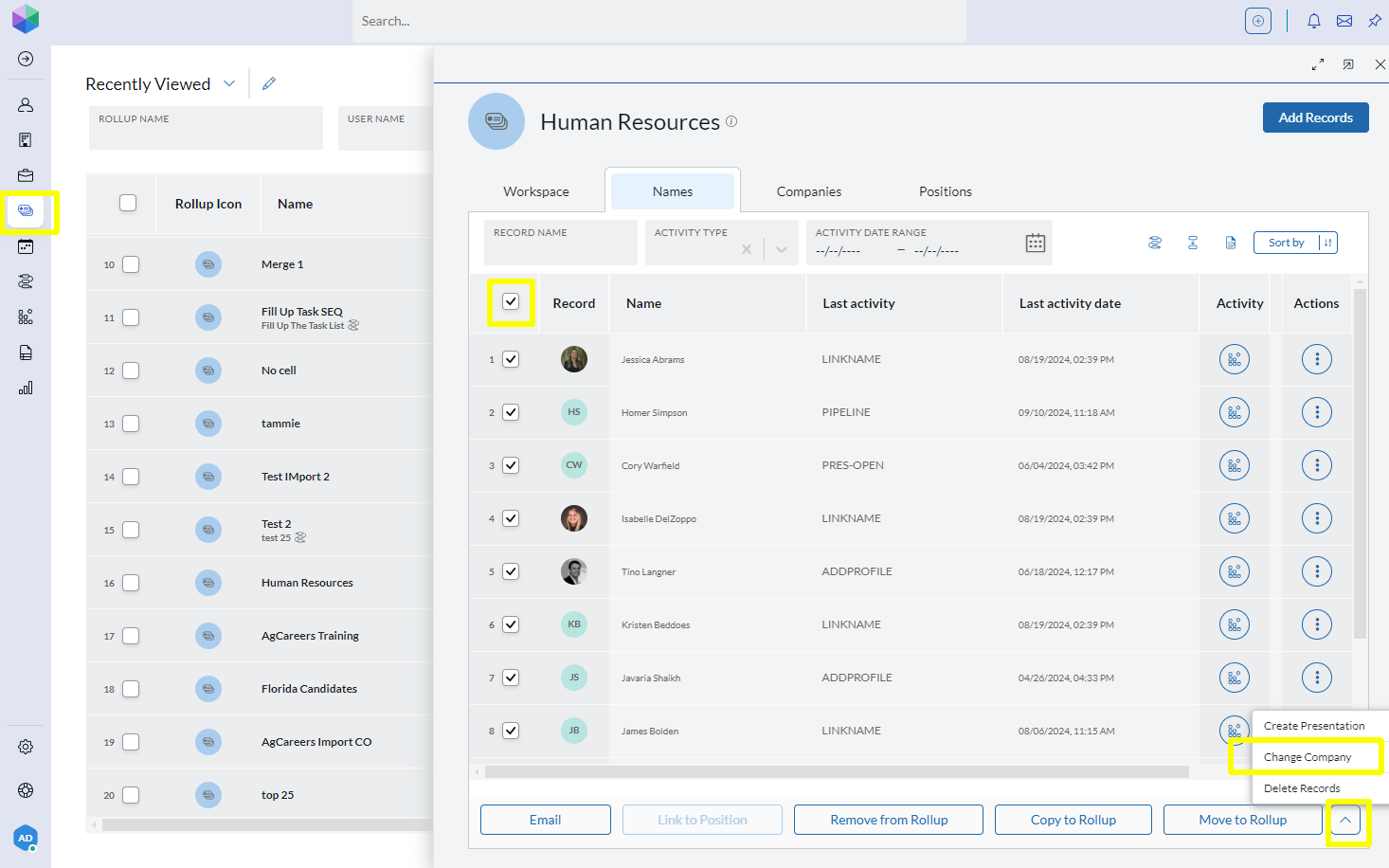
Mass Delete Records #
Use this tool to mass delete Company, Name, or Position records from the database. A Rollup is required.- Open a rollup containing the records to be deleted.
- Select all records.
- Click the Delete Records action button within the Rollup.
- Click Delete.