Table of Contents
One of the key advantages of the Custom Position Report is that you have full control over the selection and order of the fields to be displayed in the export. With this report, you can include:
- Predefined and Custom Position Fields, including Job Description, Web Notes, Notes, and Keywords.
- Fields from the Company record associated with the Position, including Notes and Keywords.
- “Interview” fields for each Pipeline step name that will give you a historical count of how many candidates have been at that step per position.
Creating a Custom Position Report #
- Click “Reports” on the main toolbar.
- Click on the “Manage Custom Reports” action icon.
- Click on the “Custom Position Reports” tab.
- Click the “Add” button to create a new report.
- In the “Custom Position Report Header” section, replace the placeholder [[Report Title]] with your desired report name.
- Choose fields for inclusion in the Body Rows section:
- Click on the first cell and select the field you want to include in your report.
- Continue selecting fields from left to right and row by row. You can choose up to 24 fields, giving you control over the data to be displayed.
- Customize Header Rows:
- As you select a field, the field name will populate the Header Row cells. For example, you can change the header from “Company_Name” to “Client.”
- Use Field Groups (Optional)
- In the “Field Groups” section, you can display a list of unique values for the selected field and a count of records with each unique value. For example, you can choose the “Status” field to provide a breakdown of the number of records with each unique status.
- Include Totals (Optional)
- In the “Totals” area, you can include a count of how many records contain data in the selected field. For instance, you can select a field that always has a value to count the number of positions included in the report.
- Save your Custom Position Report:
- Once you’ve made all your selections and configured your report to your satisfaction, click “Save.” Your custom report will be accessible in the “Position Reports” section under the Reports menu.
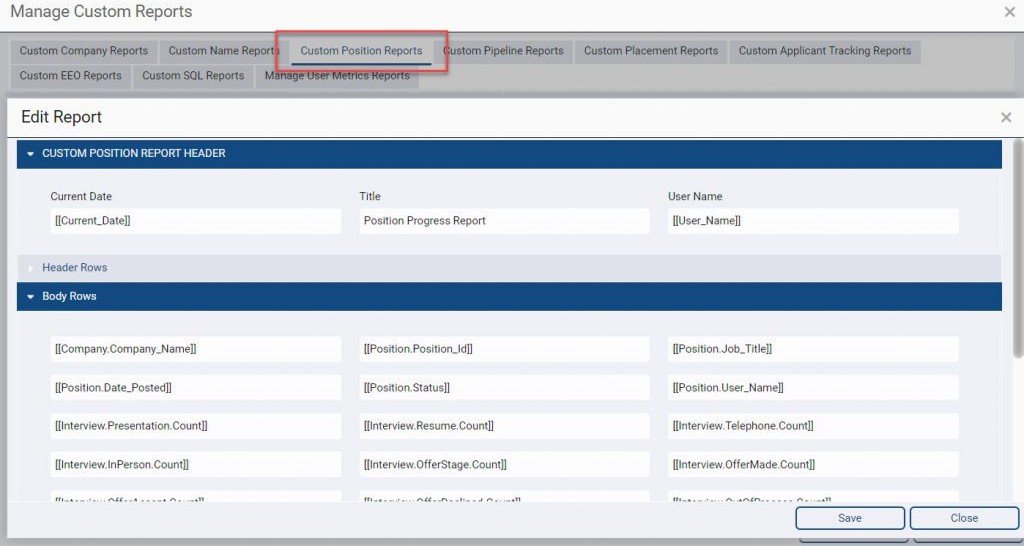
Generating a Custom Position Report #
- Click “Reports” on the main toolbar.
- Navigate to “Position Reports.”
- Choose the specific report by clicking on its name.
- Limit your report by Position Rollup, Date Posted, or Position Status.
- Use the Order By dropdown to select the field for sorting, and specify whether it should be in ascending or descending order.
- Access the action menu and opt for your desired export format (Note: Export options beyond PDF View Mode depend on your Export Reports security settings).
