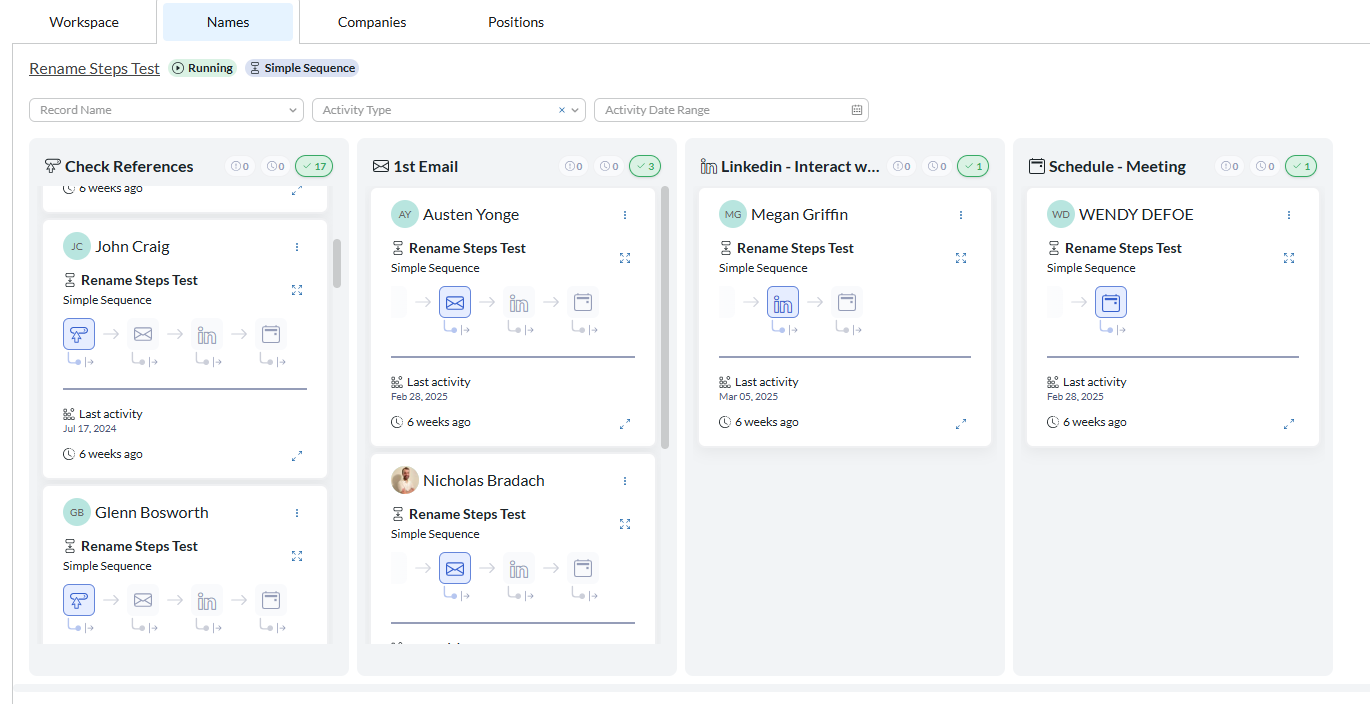The most recent updates to the PCRM software will be posted here. These will be organized based on the month of the update. The list below will focus only on new features and UI changes and does not include regular maintenance or software patches which we roll out regularly.
October 2025 #
Bulk Importing #
We have added a brand new Bulk Import tool to PCRM which allows users to add lists of records to their database all at once. This allows the user to bring in large amounts of records via a CSV or MDB file. To read more on our new Bulk Import tool click HERE. We also have a new AI Mapping tool, customized duplicate checking, and
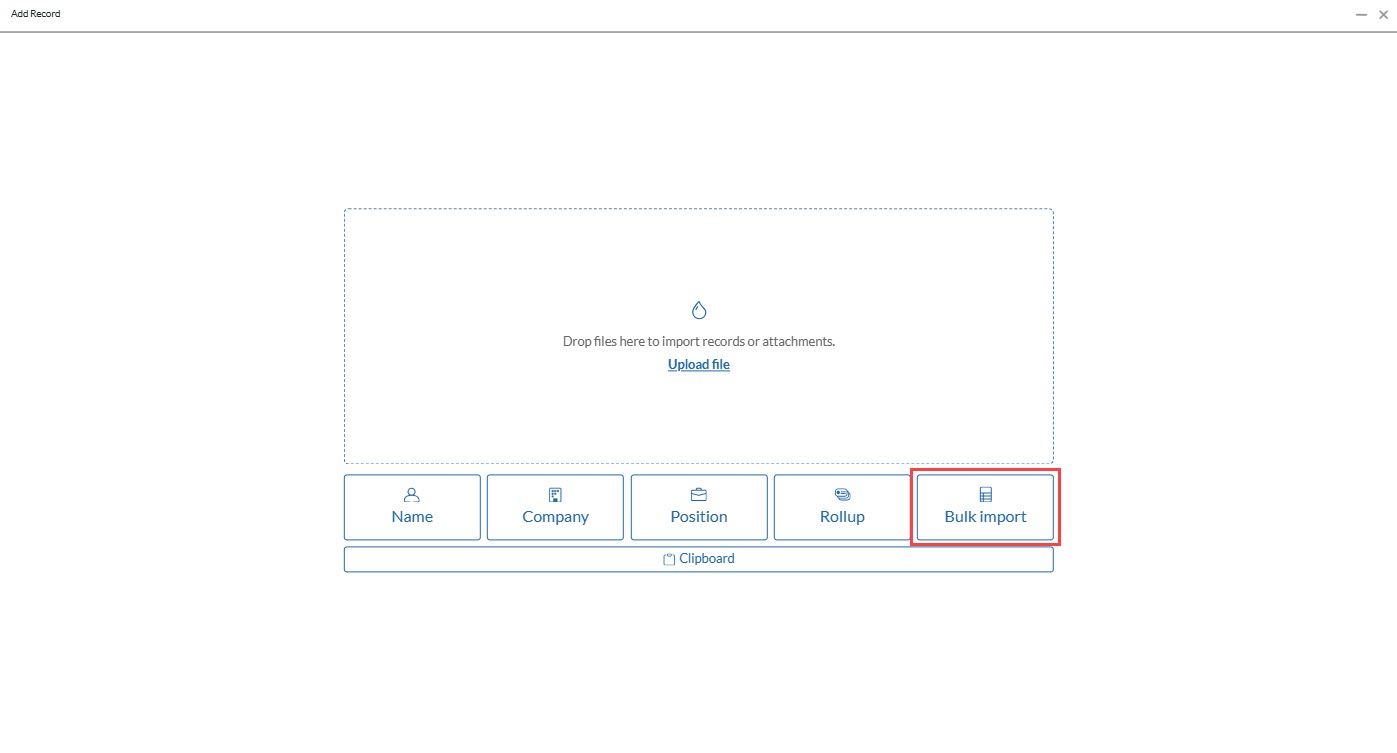
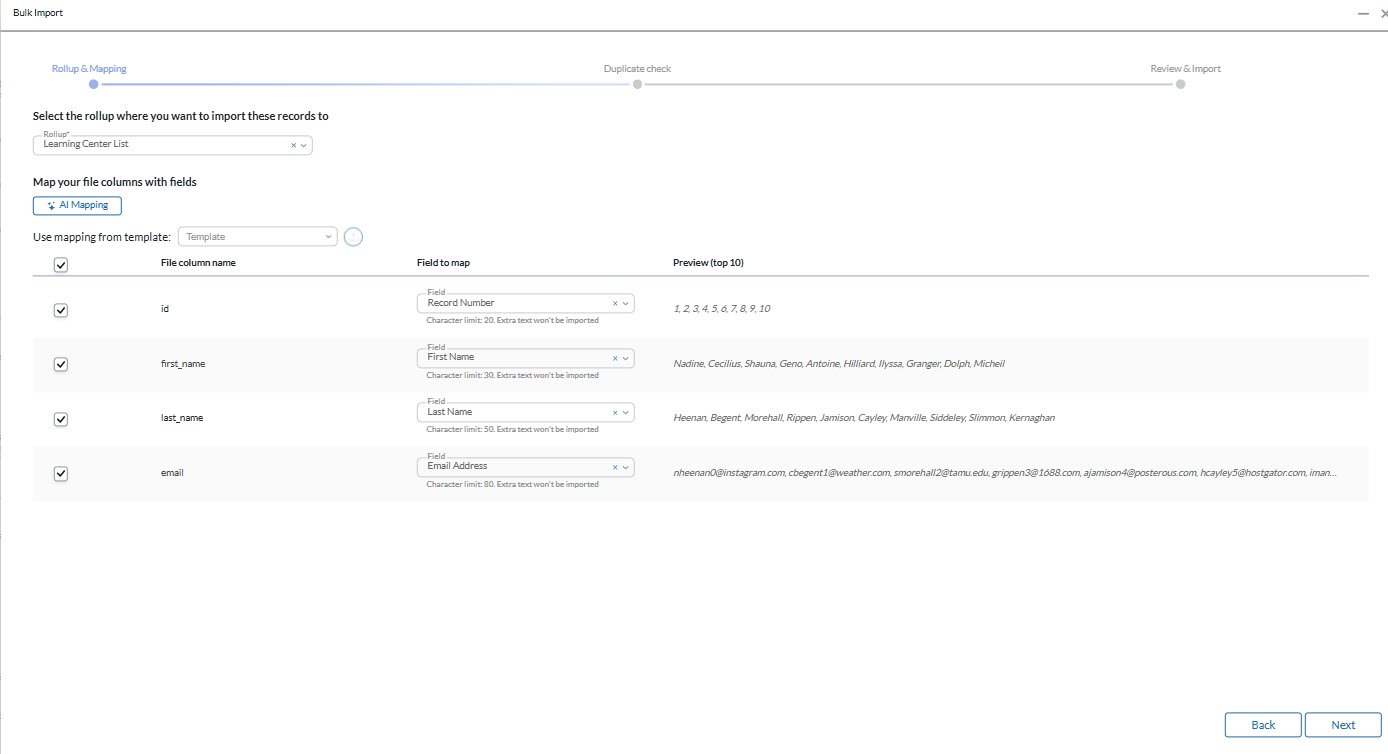
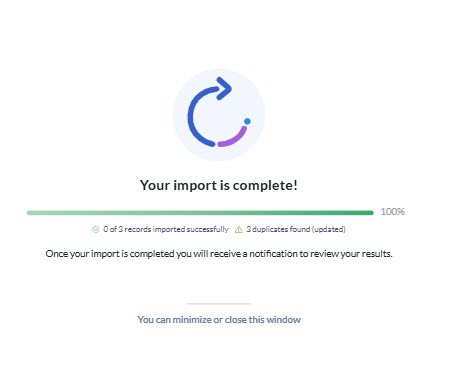
Additional Rollup Grid Customization #
Configuring your columns can be done individually for each record type when working inside of a Rollup list. Follow the instructions below to manipulate these columns. (Please note that the Default columns listed above cannot be removed.)
- When hoving over the column header click on the action icon to open the dropdown menu. Here you will find the following options to customize your view. (Please note that this view will only save inside of the Rollup Lists for that specific record type. All other grids and record views can be configured individually.)
To edit your grid view, hover over the column header and select the options icon:
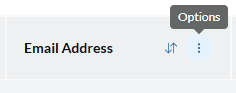
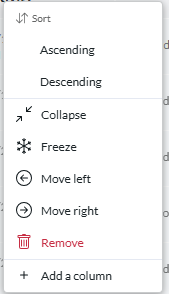
- Sort Ascending – Sort the column in ascending alphabetical or numerical order.
- Sort Descending – Sort the column in descending alphabetical or numerical order.
- Resize a Column – By hovering over the break between columns you can click and drag to resize that column. This will save the new column width to the layout.
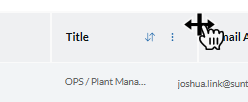
- Collapse – collapsing a column will hide the data in that column as well as the column header. Hover over the column header of the collapsed column to see the column name. Double click the collapsed column to expand it.
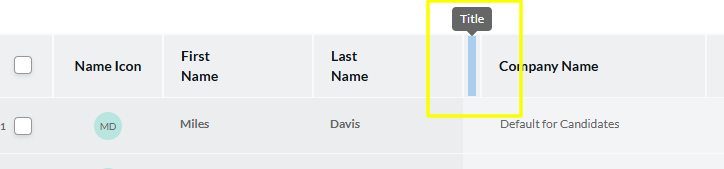
- Freeze/Unfreeze – frozen columns will not leave the screen when scrolling horizontally
- Move left – move the column one space to the left
- Move right – move the column one space to the right
- Remove – remove the column from the grid layout
- Add a column – choose a record field to add as a column to the right of the current column
September 2025 #
New Social Network Bar #
We have added the Social Network Bar to both Name and Company records. Clicking the corresponding icon will take you directly to the social page of the record you are on. If the Social Site does not exist on the record, the Social Media icons will search the appropriate site based on the name of the record. This is a helpful tool to leverage alongside our Capture tool, which can quickly jump to their social page and update their information/add the URL from sites such as LinkedIn. (Can be used for both Name and Company records).
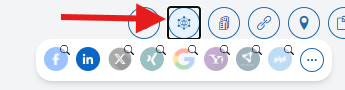
Click on the actions icon to open up the Social Networks popout window. From here you can specify what type of search you want to run and edit the links for that social site.
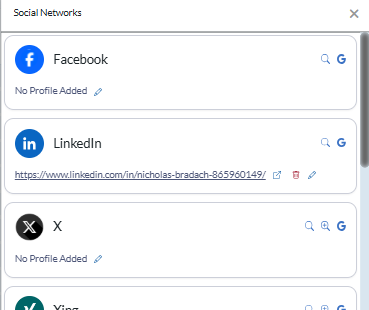
August 2025 #
Our Capture Tool has been updated which has added several features to the tool. These give users some additional functionalities with Companies and allow you to Capture from any webpage by parsing/highlighted text.
- Capture a new Company record directly from the Company Profile on supported sites. This will create a Profile attachment of the Company page, the same way it currently does with candidates.
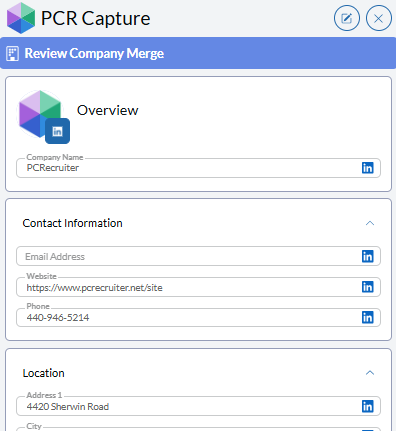
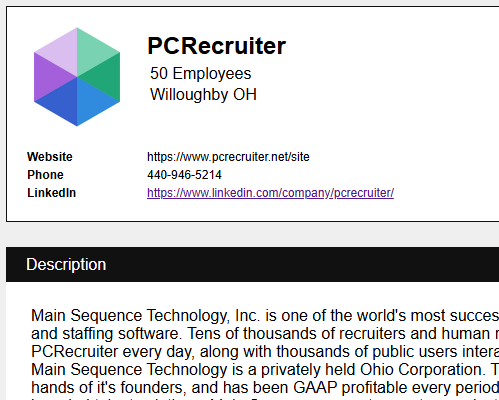
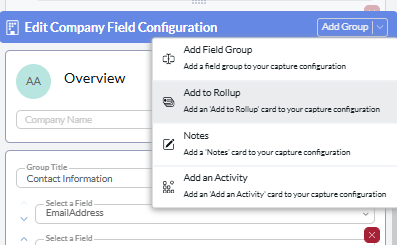
- Highlight and Parse text from any website to Capture a record.
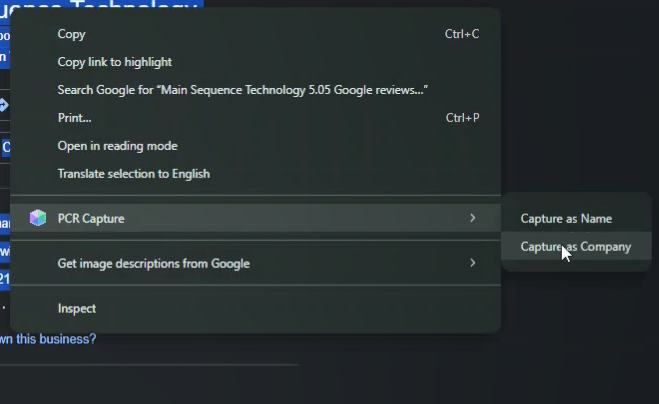
July 2025 #
AI Candidate Match #
The AI Candidate Match feature can quickly identify the top 20 existing candidates in your database that have the qualifications and experience for a role that you’re looking to fill. Using the AI position Summary and the existing resumes in your database the AI Candidate Match tool will present you with these candidates, display a Match strength score, relevant keywords from their resume, and an AI Candidate Analysis Summary for each of the matching records. Once the candidates have been identified and reviewed, quickly add them to a Rollup List to enter them into your Sequence workflow or Link them directly to the Position’s Pipeline.
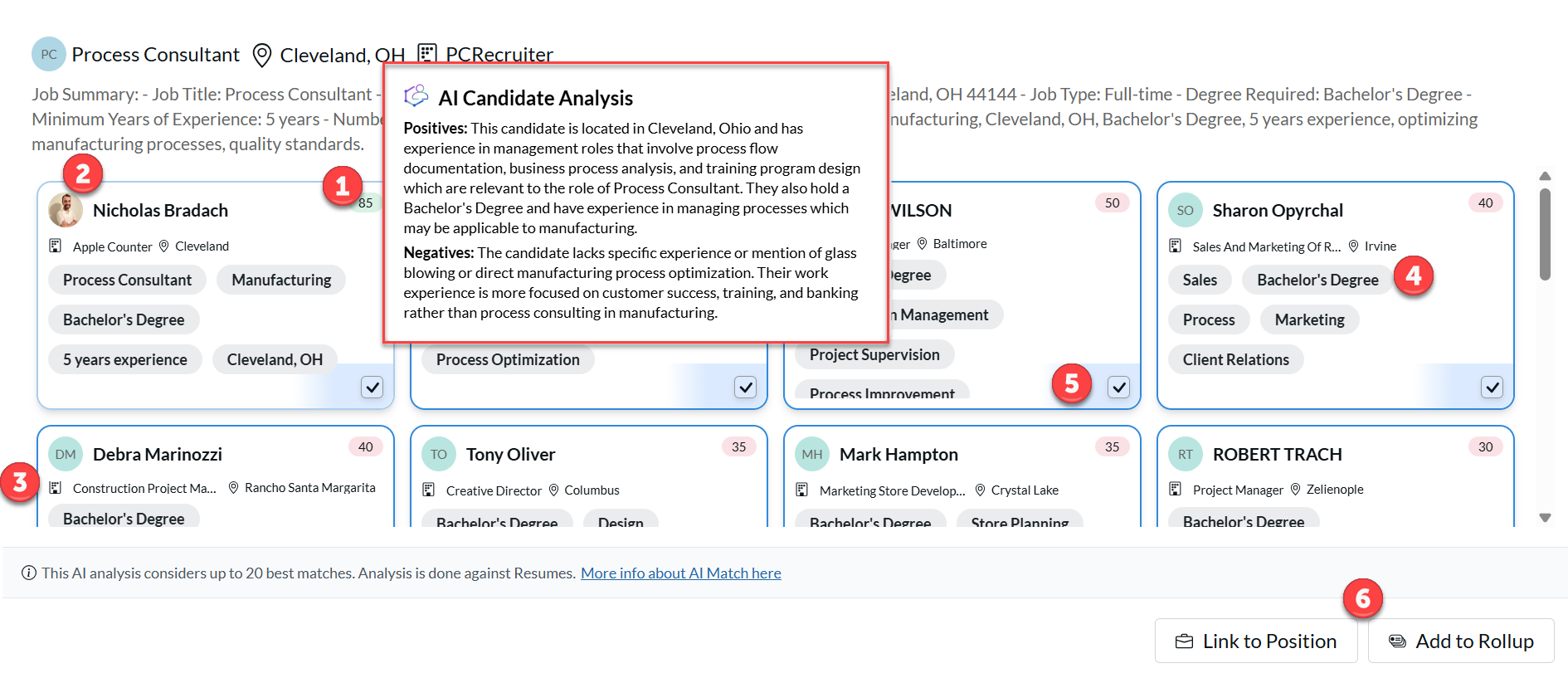
June 2025 #
With this update we’ve added to the capability of the Content Search feature, added a Location Search option, and altered the column resizing behavior to enhace the user experience. These new features were implemented with this latest update to make using the searching feature easier and more robust.
Location Searching #
The Location Search filter allows for users to limit their search results based on the location of that particular record based on a specific mile radius. Simply choose the Country, Postal Code, and Mile Radius to limit the results to be within a specified distance of your chosen location. This is an invaluable tool when looking to fill specific roles that are in person or hybrid, requiring the candidate to be within the vicinity of a specific city.

Content Query Matches #
The content search can be run for all content areas at once or individually from the Content options in the more filters dropdown of the Search Grid. All Content search can search through Resumes, Notes, Keywords, Summaries, Profiles, and Attachments. When running these searches the results now display a “Query Matches” column which contains chips that display the location and instances of the matching results found. Clicking on these icons will open a popup window which will either list or highlight the location of the instances of the matching content.
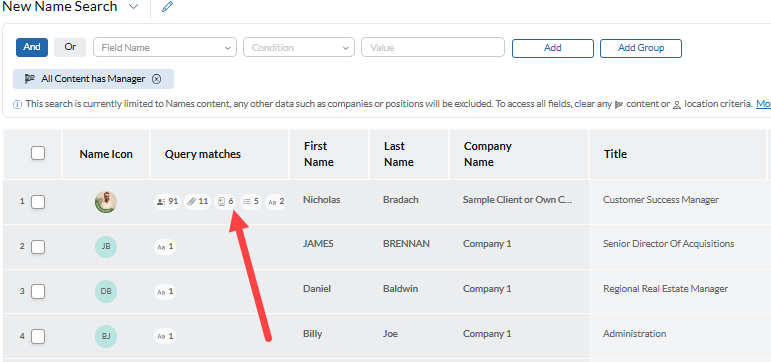
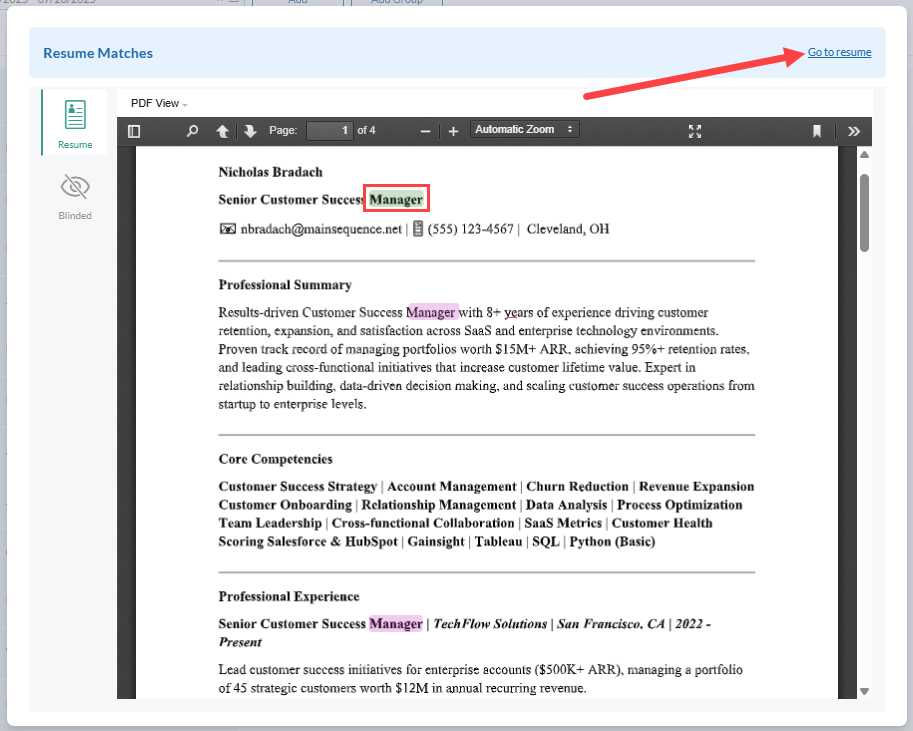
Resizing Columns #
Users can now permanently alter column width directly from the grid view. By hovering over the break between columns you can click and drag left or right to resize that column. This will save the new column width to the layout.
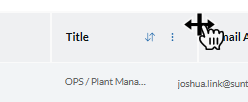
March 2025 #
The update pushed in March of 2025 came with quite a few changes and additional features, which are listed below.
- Expanded availability to send SMS messages from various locations within your database. Those locations are listed below.
- Name/Company/Position Records
- An SMS can be sent from the Contact icon in the top right of the record. Click the Contact icon, and select SMS.
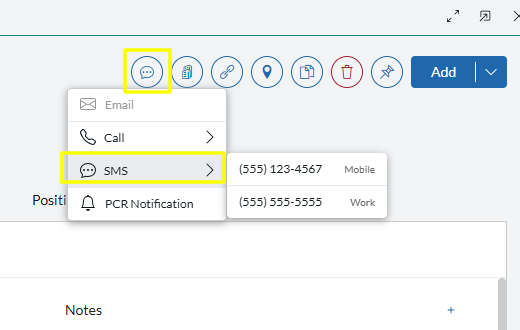
- Record Grids / Quick Search
- From a Quick Search, Record Search, Activity Search, or Rollup, click on the Actions icon, click Contact, and select SMS.
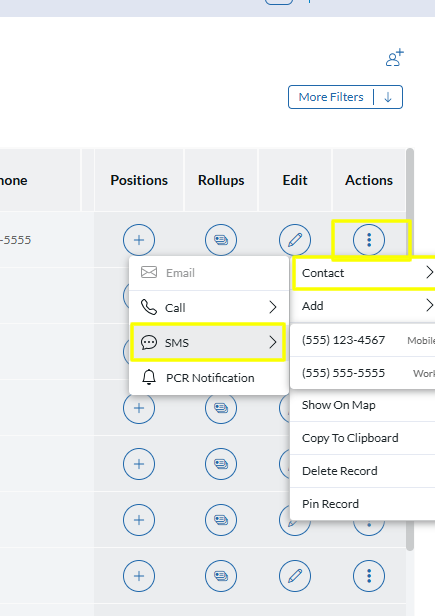
- Added ability to adjust column settings directly from the grid. This applies to the Grids for Name, Company, Position, and Rollup Records.
- Columns can now be Added, Removed, Sorted, Moved, Frozen, and Collapsed from the column header. Collapsing a column (New Feature) temporarily hides that column from your view, allowing you to limit the information seen. You can double click on a collapsed column to expand it again. Please note: If you navigate away from the grid this column will reappear when you return. Use the delete column option to permanently remove this from your view.
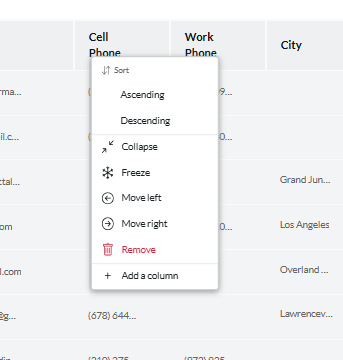
- Added Kanban/Card view for Simple Sequencing. This allows the user to view the Simple Sequence with record cards and the ability to drag and drop the records to have them skip steps or jump back in the sequence.
- Please note: Dragging and dropping does not complete the task, it will instead move the record to that task. Continue to use the task view or Sequence actions menu to complete a task. This view is ONLY for simple sequences and will not work with advanced sequences.