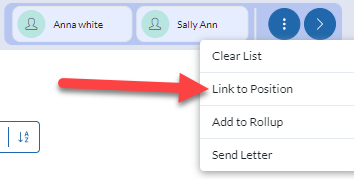Linking Candidates to the Pipeline #
Once a Candidate has been identified as a potential Candidate for a position, you will want to link them to the Pipeline for that Position.
Individually from a Name Record #
- Select Name from the Main Toolbar
- Select a Name from the Recently Viewed or select a Name from a Search Result List
- Choose Link to Position from the Quick Action buttons at the top right of the record
- Search for a Position Record using the Job Title, Company Name, City/State, or Job ID
- Note the Search bar will display recent Position Records when clicking into the search bar
- Click the Confirm button and the Candidate will be linked to the Position and land in the inbox of the Position’s Pipeline.

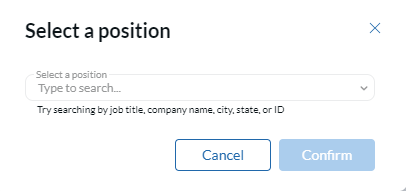
From a Name Search Result Screen #
One way to Link multiple Name Records to a Pipeline is via a Name Search Result List
- Select Name from the Main Toolbar
- Enter your search criteria and click Search
- Place check marks in the boxes to the left of the Names you wish to Link
- Click Link to Position in the bottom right of the screen
- The selection dialog window will appear, choose the position you wish to link following the same steps as when Linking an individual Name
- Click Confirm and the Candidate will be linked to the Position Record and land in the inbox of the Position’s Pipeline.

From a Rollup List #
Linking to a Pipeline from a Rollup List if very similar to Linking from the Search Results. Be sure to have a Rollup List created to follow these steps.
- Select Rollups from the Main Toolbar
- Select the Rollup List you wish to Link Names from
- Place check marks in the boxes to the left of the Names you wish to Link
- Choose the Link to Position option from the Action Menu at the bottom of your screen
- The selection dialog window will appear, choose the position you wish to link following the same steps as when Linking an individual Name
- A confirmation screen will appear once all Names have been Linked. If any of the Names were already Linked to the Pipeline, they will be skipped.
From the Pipeline #
While working in the Pipeline itself, you can use the search box on the Inbox column to find and add candidates by name.
- Select Position from the Main Toolbar.
- Click Pipeline in the navigation menu on the Position.
- Expand the Inbox column, if not already expanded.
- Begin typing the First and/or Last Name of the desired candidate into the “Search To Add To Pipeline” box.
- When the desired candidate appears, select them from the result dropdown to add them to the Pipeline Inbox.
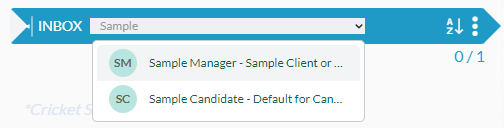
From Pinned Records #
Records can be pinned from anywhere in the database. Once they have been pinned they can be linked to a position by clicking the pushpin icon, clicking on the 3 vertical dots, and selecting Link to Position from the action dropdown.