Profiles can be filled out by candidates and/or managers to enter information into the database. These profiles can be set up as part of your Job Board or emailed to a respondent for completion via their Name record or via a Form Letter.
Here we will discuss sending a Profile link in an email. No matter the source, upon completion the Profile can be found in the Attachments of the record it belongs to.
Send Profile Link in Form Letter #
This option is to be used when you would like to include a link to a Profile form in an email template.
- Select Settings from the main toolbar.
- Choose Form Letters
- Select the type of letter you would like to create.
- Create your Form Letter as usual.
- Place your cursor where you want to create a Profile link in the text
- Click the “Insert Fields” button. A popup will appear that contains a dropdown of all fields and profiles that can be inserted.
- Click inside of the dropdown and type in part of the name of the form. All Profiles in the dropdown appear as “Profile.Name of Profile“
- Select Insert. You should see a tag like [[Profile.Name of Profile]] in the body of your message. This will be replaced with an actual hyperlink to the recipient’s form when the mail is sent. The inserted link’s text will be “Click here to complete Name of Profile” – this can be altered by changing the ‘Form Letter Clickable Text’ on the Profile Settings.
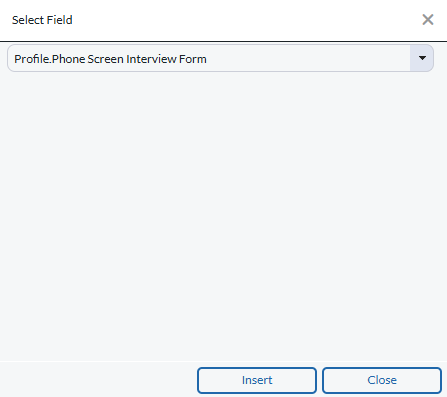
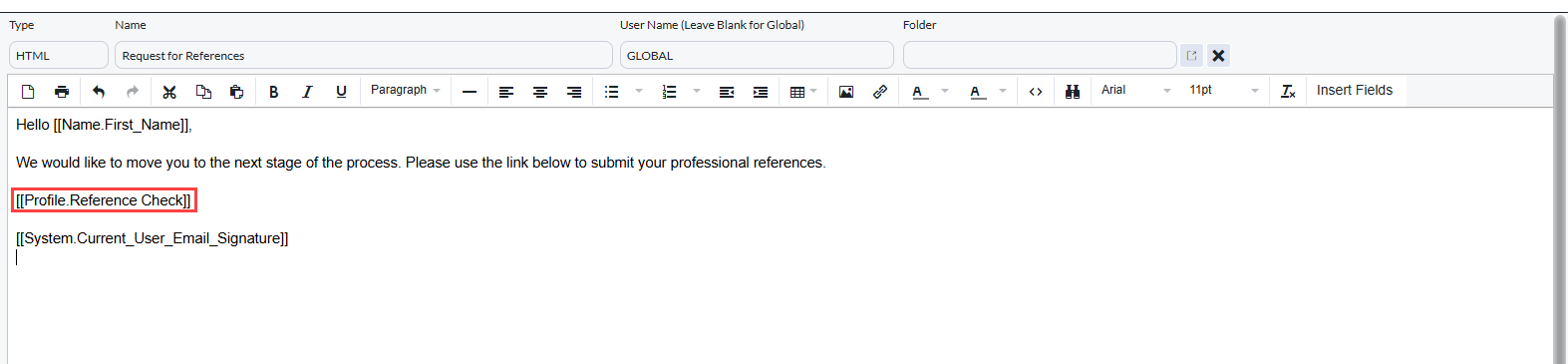
Send Profile with Position Pipeline Link #
If a Profile is emailed using any Form Letter or template that is associated with a specific job, PCRecruiter will associate the form response with the selected Job. This effectively is an “invitation to the Pipeline” if the recipient is not already linked to the position, or a method of self-qualification if any Automation Plans for Profiles are configured. Profile Automations will be run just as if the recipient were using the Job Board to interact with that opening. Pipeline records created by Profiles will have the ‘Form’ step indicated on them and “From Profile” indicated in the notes on that step.
For more information see Position Letters and Pipeline Emails.
