Use the following instructions to add clients, vendors, and prospective client companies to your database.
Company Records Common Use Cases: #
- Store valuable information
- Easily access their website and social media
- View and add its employees
- View and document calls, emails and follow-ups
- Add and monitor job orders received
- Track candidates submitted and ultimately placed
Default Company #
The PCR database administrator should create one Default Company in the database. Since PCRecruiter’s structure requires that all names be associated with a Company, the Default Company serves as a holding place for names imported via the Inhaler, candidates who register via web extensions, or names imported from a list when a Company is not defined. You may also add any name to this Company when their current Company is unknown, or you do not need their current Company as a record in your database. This Company is accessed by searching for “Default” under the “Company Type” field.
Please note: the default Company is determined by the field titled “Company Type” being set to Default Company. It is important to know that each database should have only one default Company.
Company Record Navigation #
Understanding how to navigate a Company Record can assist with streamlining your hiring process as Company Records are an excellent path to quickly locate Names and Positions/Pipelines that are currently associated with the Company Record.
Accessing a Company Record #
You can open a Company Record by clicking on the record logo that displays under Company Icon column. This will bring in a fly-in on the right side containing the following:
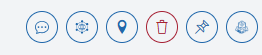
- Quick Action Buttons: In the top right corner of the Record, you will see Quick Action buttons that let you perform the following:
- Contact via email, text, phone, or even send a PCR Notification to another user regarding the selected record
- Social Media Links: This will display social media sites to navigate to from this record. If the Social Media site exists on their record, you will be taken to their Profile. If it does not, PCR will search the corresponding site with the record name/information
- Show on Map for the active record’s location information
- Pin Record will pin this record to the top right corner’s Pin Menu
- Delete the current record
- Deals: This is used to create a New Deal in the Deals Workflow related to his record
- Add Dropdown Menu: Allows the user to quick upload a Profile; add a Note, Feedback, or Activity; Add to Rollup; or Add a Name or Position Record for the selected Company Record
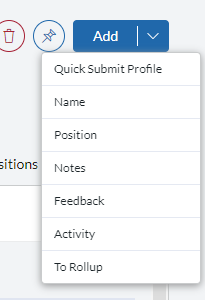
- Workspace: A customizable dashboard view of the information and widgets related to the Company. This allows you to select the most important information from the Company Record that can be viewed quickly. Customizing your Company workspace can assist with navigating PCR quickly to related Name or Position information.
- Details: This contains all fields available for the Company Record. These fields can be search or edited from this screen
- Names: This location stores all Name Records who are currently linked to this Company. These can be Employees, Hiring Authorities, Candidates, etc.
- Positions: This area contains all Position Records who are currently associated with this Company. This gives you access to the Pipelines of these Positions with quick view applicant tracking
- Placements: This location will house all Placement Records that have been made from the Pipelines associated with this Company’s Position Records.
- Rollups: This location shows all Rollup Lists that this Company Record is currently added to
- Activities: This shows all Activities that have been written to this Company Record. Activities are used to provide historical information and context on what types of actions have occurred with this Company Record.
- Presentations: This houses all Presentations that have been sent from the Pipeline’s associated with this Company Record
- Feedback: This houses all Feedback collected for the Names that are linked to the Pipelines of this Company Record
- Attachments: Contains all attachments for the Company Record
- Notes: The Notes section is a keyword searchable, plain-text area used to add information about your records (Names, Companies, and Positions). Notes are commonly additional pieces of long-form information about a record to supplement other documents. Although Notes are automatically stamped with the Date and Username upon entry, they are not intended for use as an event log (see Activities) and cannot be searched by date or user or used in reporting and analytics.
- Keywords: Keywords (or “tags”) allow you to add various codes to your Company, Name, or Position records. This will enhance PCRecruiter’s Keyword Search which gives you the ability to search for these codes. Searches are made more efficient if you create pre-defined lists of Codes/Tags to apply to your Name, Company, or Position records. Using consistent keywords to label and identify records will make it easier to locate them later, regardless of the words used in the resume or other non-conforming content.
- Change Log: This houses changes to different fields and locations inside of the Company Record, such as Company Name, Location, Notes, etc.
Social Network Toolbar #
Our Social Network Toolbar gives users the ability to search for names and companies on various social network sources.
This is a helpful tool to leverage alongside our Capture tool, which can quickly jump to their social page and update their information or add the URL from sites such as LinkedIn. Simply click the LinkedIn icon on the record and a search will be ran on LinkedIn for that name. Next use the Capture tool to update the existing record and the information, Profile photo, social page screenshot, and Linkedin URL will be added to the record.
These sites include:
- Yahoo
- PIPL
To conduct a social network search:
- Select a name or position record
- Click into the Social Networking Toolbar to the left of every record. (If you do not see this toolbar, click here to learn how to customize your screen to see it.)
- If the site you are searching requires a login, click the Login link and enter your appropriate credentials.
- Click the appropriate search
Note: If the Social Site URL does not exist on the record, the Social Media icons will search the appropriate site based on the name of the record.
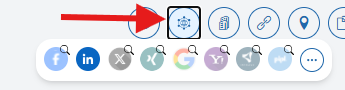
Click on the actions icon to open up the Social Networks popout window. From here you can specify what type of search you want to run and edit the links for that social site.
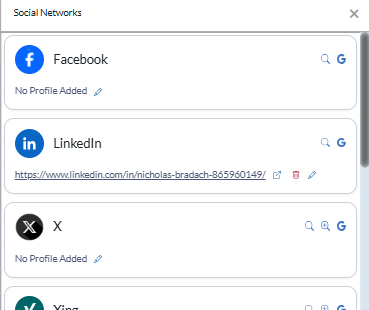
- Basic Search – searches the designated source for a matching Profile.
- Alternate Search – includes location when searching, this is great for companies that have different locations.
- Google Site Search – searches using only the Google Search Engine.
- Edit icon- The pencil icon allows you to add a Profile URL to the record. You will just need to copy/paste it and save. This allows you to immediately access the Profile moving forward. You can also remove the URL by clicking the delete icon to the right of the URL.
