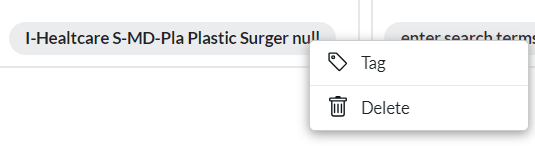You can make data organization and searching more efficient with pre-defined lists of codes or keywords to apply to your Name, Company, or Position records. Using consistent keywords to label and identify records will make it easier to locate them later, regardless of the words used in the resume, notes, or other non-conforming content.
Create Codes #
To build a list of your own codes and keywords for Company, Name, or Position records:
- Click the Settings icon on the Main Menu.
- Click Database Setup.
- Select the Keyword table. There are several keyword related tables:
- Skill Codes: Use this option to set up a table of skills (i.e. Engineering, Marketing, Training, Sales, Technical Support, etc.)
- Equipment Codes: Use this option to set up a table of equipment (i.e. Heavy Machinery, Manufacturing Machinery, Construction Machinery, etc.)
- SIC Codes: Use this option to set up your industry niche SIC Codes
- Education Codes: Use this option to set up a table of education codes (i.e. Bachelors, Masters, etc.). This table will not only be used for Keywords, but also the Degree Type field for Names and the Degree Required field for Positions.
- User-Defined Codes: Use this option to define the table name in addition to the codes it contains.
- Industry/Specialty Codes: Use this option to set up a table of industries and related specialties. This table is also used for the Industry/Specialty fields.
- At the top right corner of the codes area, choose Add or Import from the action menu, depending on whether you plan to add a single item or import a CSV.
- Fill out the Code and Description for the Keyword. (Category is a Legacy Feature, disregard this.)
- Click Save. The Keyword is now available to be applied to the records in your database.
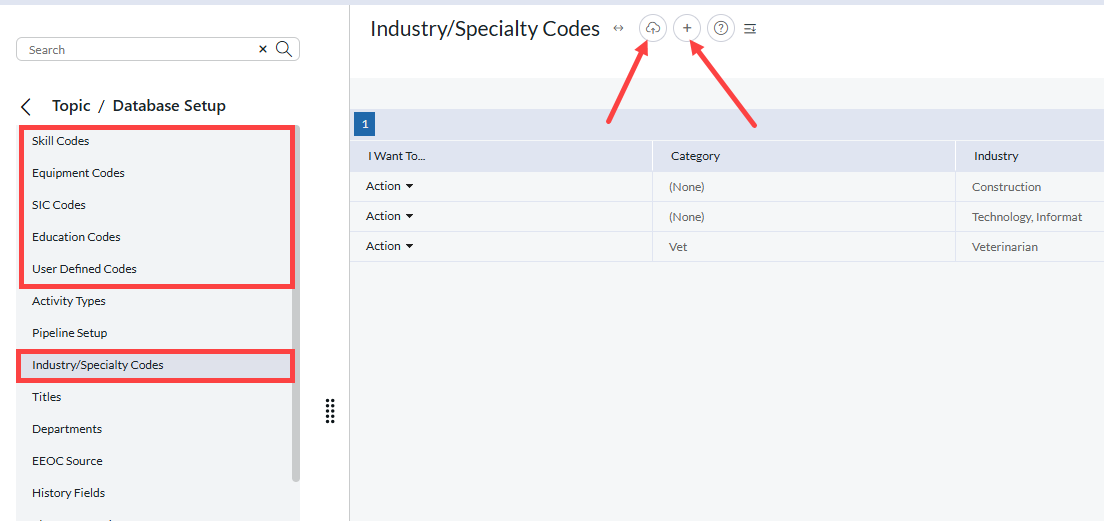
View/Apply Keywords #
- Open a Name, Company, or Position
- Choose the Keywords Tab from the navigation menu.
- Click Add at the top right corner of this area.

- In the popup dialog, use the Search or click on the tabs for the various types of codes to locate the one(s) you want.
- As you click on Keywords, they will appear below. You can use the ‘x’ on any Keyword to remove it.
- Click Apply to add them to the record.
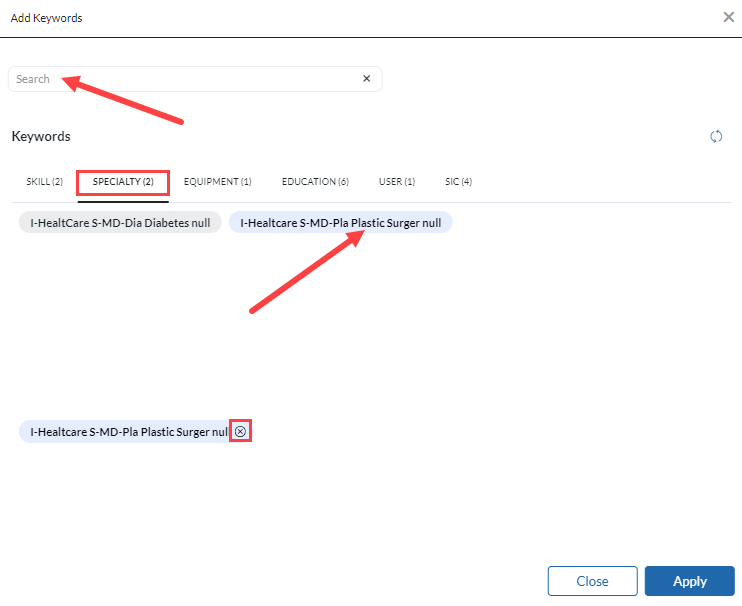
Once you have added codes to the record:
- Use the Search to filter the Keywords to those containing specific text.
- Click Group to organize the selected Keywords into boxes by type.
- Click Edit to enable the ‘x’ on all Keywords for removal.
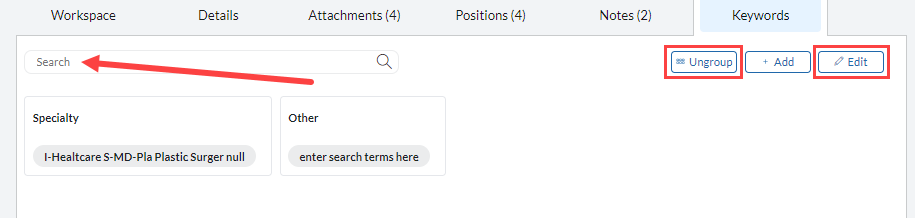
Record Tags #
Records can have up to three primary tags, which appear at the top of the record next to the status indicator. These tags are helpful in quickly identifying the main skills, industries, or roles for the record without having to check the title, resume, or other deeper information.

- Open the record.
- Click the Keywords tab.
- Right click any Keyword on the record you wish to tag and select tag. The Keyword will change color and the tag will appear at the top of the record. Repeat these steps with the same keyword to un-tag it if you wish.