In PCRecruiter, you can efficiently upload resumes to existing Name records using various methods. Resumes can be added and linked to candidates when adding records. Click HERE to see how. Below provides instructions for working with resumes via the name record tab.
Uploading a Resume #
- Open the Name record.
- Click on the Resume tab.
- Select either the RESUME tab, the BLINDED tab, or create your own resume tab using the plus icon.
- If there is no resume uploaded, either drag and drop a resume into the Resume area or click Browse to navigate to a resume file on your computer. Otherwise, click Browse at the top right of the resume area to upload a resume.
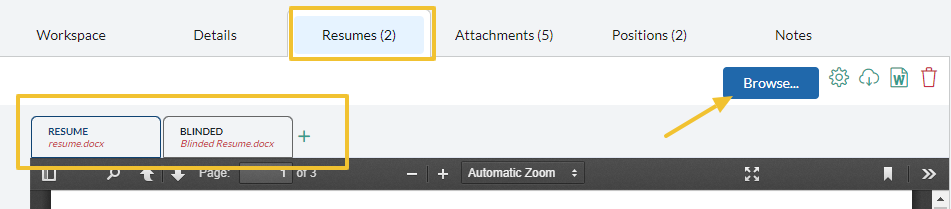
Edit a Resume #
There are occasions when it becomes necessary to refine a candidate’s resume, whether it’s to rectify spelling errors, adjust formatting, or enhance content. Follow these steps to make these improvements:
- Open the candidate’s Name record whose resume requires editing.
- Click on the Resume tab.
- Select either the RESUME tab, the BLINDED tab, or a resume tab that you created using the plus icon.
- Click the Microsoft Word icon at the top right to open an existing resume and edit it.
- Make the necessary edits to the resume.
- Save your changes. It’s important to note that when saving, you are actually uploading your modifications to the server.
- Close your word processing software

**All edits to resumes can be viewed by clicking the sidebar to the left of the resume. This is is also searchable at the top of the list.
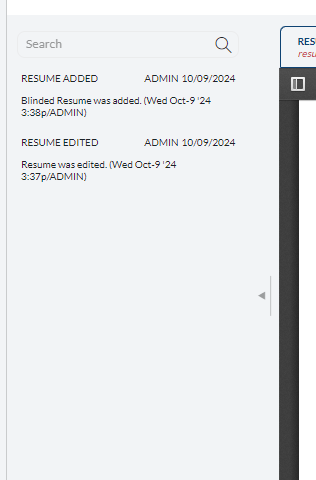
Blind Resumes (Remove Contact Information) #
Blinding a resume in PCRecruiter is an excellent method for maintaining an alternative, confidential copy of a candidate’s resume. This process involves removing the candidate’s contact information. Additionally, please note that if a blinded resume is found on a record, it will be the default choice when sending an email.
Download a Resume #
Following these steps will enable you to download a resume from the server to your local computer, ensuring easy access beyond PCRecruiter.
- Open the candidate’s Name record
- Click on the Resume tab.
- Select the desired resume tab.
- Click the Download Resume icon at the top right (cloud with a down arrow).

Download a Resume #
Adding a Header and/or Footer to a resume allows you to add your own branding and contact information (similar to a letterhead) when sending resumes out of PCRecruiter either through print, email, or download.
Add Your Header/Footer #
- Start by selecting the Resume Tab on any name in your database.
- Locate and choose the “Edit Header/Footer” option from the action toolbar .

- On the right-hand side of the window you are able to choose between edit, add new, print, or download your Header or Footer.
- After uploading or making changes to the resume header and footer, it will be available when sending or printing resumes.
Enable Your Header/Footer #
- Select any name in the database followed by the Resume tab.
- From this screen, choose Edit Header/Footer from the actions menu.
- Choose the Customize icon in the bottom left corner of this window
- Choose when you would like the Header/Footer to be applied
- Printing
- Downloading
- Emailing
- Use the Pages dropdown to determine if you would like the Header/Footer to be applied to All Pages or just the First Page
- Select OK.
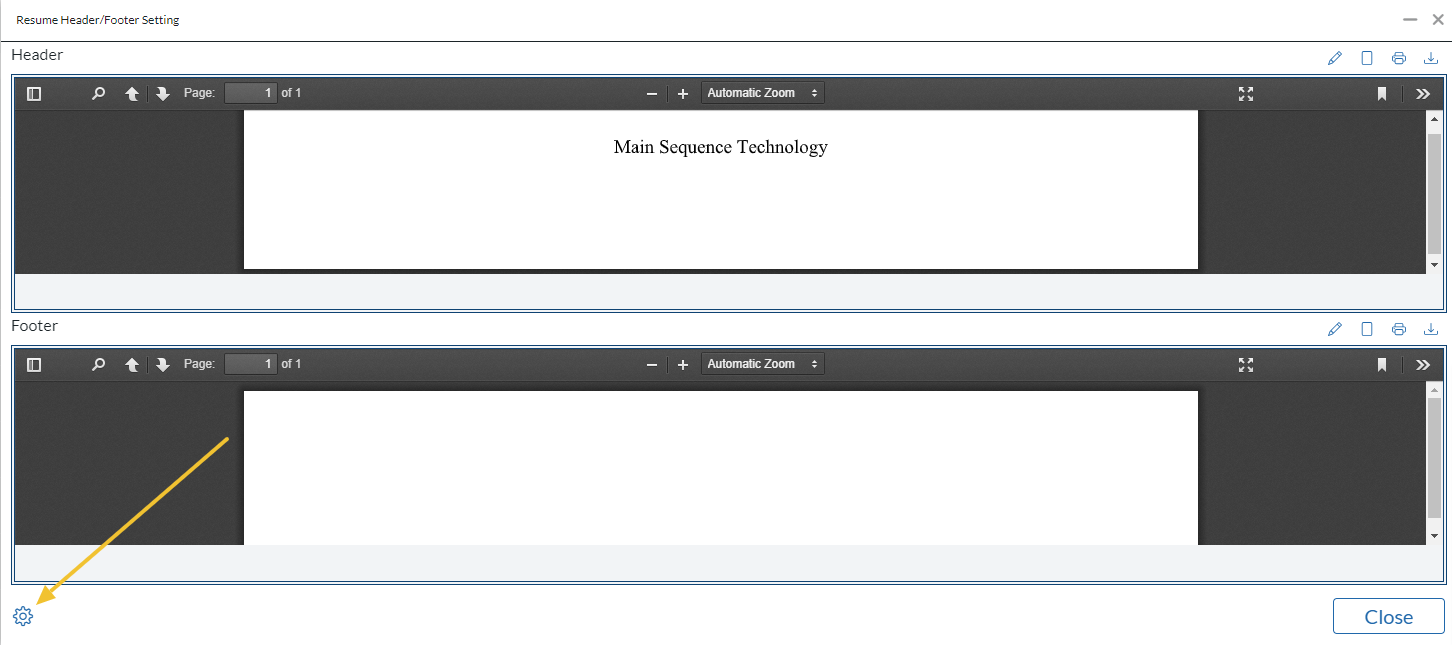
Sending Resumes #
There are several methods for sending resumes within the system. This is a great way to send out potential candidates to your clients or peers. Click below to jump to the article for the specific instructions for each method.
- Manual email: Emails can be sent with the resume attached, this will allow you to send resumes on the fly when communicating with someone.
- Form letters: Resumes are added to all Pipeline and Routing form letters by default. These emails are sent from within the Pipeline.
- Pipeline actions: Pipeline actions allow for sending resumes with the routing and email actions.
- Presentations: Live links sent to hiring managers that include resumes, attachments, and candidate summaries. These are typically used as submittals and allow for hiring managers to submit feedback directly from this link.
